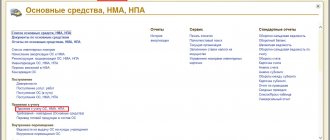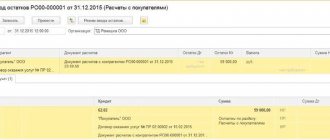Error No. 1. Receipt of payment after shipment, with the selected payment type “advance” Error No. 2. Advance payment not credited upon shipment Error No. 3. Offset of advance payment from entering balances. Mistake No. 4. Choosing the wrong contracts
From time to time, due to differences in the dates and times of documents being created or due to the processing/re-posting of documents “retroactively,” offset advances are lost, and we receive both a debit and a credit debt for a certain counterparty and transaction. Therefore, weekly and at the end of the month, it is advisable to generate a “mutual settlements” report and check whether any counterparty has lost the offset of advances.
1. Select report settings:
Grouping settings
selection settings, you can either make a selection by subdivision, or by the person in charge, that is, by the person who prepared the document, that is, you will see all the orders that you placed yourself. and all mutual settlements on them.
2. Let’s generate a report and start looking for errors:
here is the most striking sign (highlighted in orange), when the same amount is indicated in the “counterparty’s debt” and “our debt” columns - this means that the advance was not credited; there may be several reasons for this error. First of all, we must double-click to call up the transcript in the registrar to see the documents that made movements on this order.
Mistake #1. receipt of payment after shipment, with the selected payment type “advance”
we see that the receipt to the account occurred later than the shipment, this can be seen from the date and time of the documents.
open the last document in the chain.
and we see that in the document of receipt of money the attribute “is an advance payment - Yes” is selected, which is not true,
solution:
select the attribute “is it an advance - no”, indicate the invoice and make a credit to the account.
and in the report we see that everything was taken into account.
and in the final reconciliation we see that everything is correct
1C VAT on advances
Content:
1. VAT on advances received from buyers
2. VAT on advances using the 1C Enterprise Accounting program
VAT on advances received from buyers
VAT - value added tax - is a tax from which a portion of the price of a product (product, service, etc.) goes to the state treasury. This tax is calculated at any stage of production or sale of goods, and it is allocated to the treasury according to the degree of sales.
Ultimately, the buyer of the product pays a tax on the total cost of the product to the seller, but the tax goes to the budget even before the product is purchased, since this tax is paid by everyone who participated in selling the product (for example, a supplier of raw materials, a manufacturer).
VAT on advances using the 1C: Enterprise Accounting program
Many people have numerous questions about how to correctly take and account for advance VAT that was received from clients and buyers on account of upcoming deliveries.
Let's try to implement something similar in the 1C: Enterprise Accounting program. Let us assume that we receive an advance payment from the buyer, VAT is deducted from this advance payment, after which the goods are shipped (based on the advance payment that we received). Receipt of an advance is regulated using the document “Receipt to the current account”, which is located along the path: “Bank and cash desk → Bank statements”. Do not forget about checking the correctness of the VAT amount; special attention should be paid to cases where extracts were not received directly from the 1C: Enterprise Accounting program.
Rice. 1 Checking the VAT amount
After the document has been generated, you can see changes in the accounts numbered “51” and “62.02”:
Rice. 2 Changes in invoices when calculating VAT on advance payments
Now we need an invoice for the advance payment. At the top of the document “Receipt to current account” we find the “Create based on” button and select “Invoice issued”:
Rice. 3 Creating an invoice based on the document “Receipt to current account”
All data will be filled in automatically, all that remains is to verify the information:
Rice. 4 Reconciliation of advance payment information in the 1C: Enterprise Accounting program
As a result of this, we observe the movement of a document between accounts:
Rice. 5 Moving a document between accounts in the 1C: Enterprise Accounting program
Next, you should do a group-wide registration of advance invoices, since registration for one invoice takes a lot of time. After this, it must be shown that the goods have been shipped. To do this, a new document “Invoices” (or “Sales”) is created in the “Sales” chapter:
Rice. 6 Registration of invoices for advance payments
We check the VAT rate using account numbers and click “Write an invoice”:
Rice. 7 How to issue an invoice in the 1C: Accounting Enterprise program
When the document is completed, the advance payment will be credited and VAT accrued on the shipment will appear. After this, the “VAT sales” movement will be generated, as shown in the screenshot below:
Rice. 8 Sales VAT appears after VAT is calculated on shipment
To ensure that the tax amount does not become higher than it should be, it is necessary to deduct the amount of VAT from the advance that was taken into account.
Let’s create a document using the “Fill out document” button and click on “Advances received”:
Rice. 9 Amount of VAT on the advance received for deduction
The record goes to the documentation, where the “Advance advance payment” event is located. After this, you need to post the document. There you can see that the VAT amount is consistent with the debit of account 68.02 and reduces the entire tax amount, and according to credit 76AB, it completely closes the calculations. There are movements under the “Purchase VAT” due to which this amount is now contained in the VAT tax return.
Rice. 10 VAT declaration in the 1C: Enterprise Accounting program
Specialist
Aidar Farkhutdinov
Error No. 2. Advance payment upon shipment was not credited
Again we see that the same amount for the order is in our debt and in the debt of the counterparty, and the total debt is 0.
in the transcript of the report we see that in this case the shipment occurred later than the payment, but for some reason the advance payment was still not credited (perhaps the payment document was recorded on a date earlier than the shipment, but was posted later than the shipment document)
it is necessary to open the shipment document (in the case of several documents, open them one by one, having previously unchecked them.)
we see in the document. that the settlement amount = 0, that is, the advance payment was not credited upon shipment, most often you just need to click the “post” button and the advance payment will be credited. but you can also count it manually for reliability; to do this, press the button (pointed to by the pink arrow)
we see that in the prepayment offset table, there is an advance payment exactly for the required amount for the same order. We count this amount.
After the transaction, we get the following picture: everything has been accounted for perfectly and there are no debts on debit or credit.
Payment to the supplier from a current account (advance payment)
Print (Ctrl+P)
In the 1C:Accounting 8″ program, to reflect the transferred advance payment to the counterparty, the document “Payment order” and “Write-off from the current account” with the transaction type “Payment to supplier” is used. In this case, a payment document can be entered based on the “Invoice from Supplier” documents.
To reflect payment to the supplier for goods, works and services, you must select the Payment to supplier operation in the Transaction Type field. After selecting the operation, you need to fill in the payment decryption details:
- Agreement – an agreement with a counterparty. Must have the form “With supplier”, “With commission agent (agent)” or “With principal (principal)”.
- Debt repayment is a method of repaying debt to a supplier in the context of settlement documents . You must select one of the possible methods: Automatically, By document or Do not repay.
- Settlement document – indicated only when choosing a debt repayment method According to the document. In this case, during the transaction, the debt will be repaid only according to the specified settlement document.
- Settlement account – an accounting account in which the balance of the debt will be repaid upon posting. Not indicated when choosing the debt repayment method Do not repay.
- Advances account - an accounting account to which the part of the payment that remains undistributed after the repayment of the counterparty's debt is allocated
The total amount of payment made can be distributed to be reflected in accounting across several contracts or settlement documents. Transfer of funds to the supplier can be carried out as an advance payment (partial or full). Payment terms are usually specified in the contract concluded between the supplier and the buyer. Advance payments transferred to the supplier are recorded as the debit of account 60.02 “Settlements for advances issued.” At the time of receipt of goods (work, services), the previously issued advance amount is offset (Dt 60.01 Kt 60.02).
Note! In order for the program to correctly distribute the write-off of funds for payment for goods (work, services) already received from suppliers and for advances paid to suppliers, it is necessary to correctly indicate the contract, the method of debt repayment and settlement accounts . If any of these fields are filled in incorrectly, then automatically generated transactions for the document may also be incorrect.
Step-by-step instruction
BP3__Payment to the supplier from the current account
0
Share link:
- Click to share on Twitter (Opens in new window)
- Click here to share content on Facebook. (Opens in a new window)
Liked this:
Like
Similar
Author of the publication
offline 18 hours
master1c8
1
Comments: 43Publications: 487Registration: 12/25/2016
Error No. 3. Offsetting the advance payment from entering balances.
The advance entered through entering balances is read out a little differently. it is immediately visible in the report, due to the lack of order document parameters
in the transcript we see that as of 01/01/2013 the supplier had a debt to us, and he made payment to us
When entering balances, unposted documents are automatically created, which can be used to offset balances; open the payment receipt document.
Apparently, you need to set the advance sign to “no” and select a pseudo shipment document (please note that this document has no amount and has not been posted, since it was created automatically by the document for entering balances)
we see that the debt has been offset
An important note: it happens that the total amount of debt entered when entering balances contains several transactions. are then closed with several payments, in this case, you need to go to the document for entering balances and divide the total amount of debt into amounts corresponding to these transactions by entering them on different lines, accordingly, in the receipt of money documents, then select different pseudo invoices.
Transfer of an advance to a supplier in 1C: Accounting department of a state institution, 8th ed. 1.0
Published 09/22/2016 09:48 This article will discuss the transfer of an advance to the supplier and its further crediting in the 1C program: Accounting of a government institution, 8th edition. 1.0. In this case, you need to pay attention to several important nuances at once: choose the correct type of operation in the documents, fill out the details correctly and make program settings that are convenient for you.
So, the transfer of the advance is registered in the document “Application for cash expenses”
More information about filling out the document “Application for cash expenses” can be read in the article “Application for cash expenses” and “Cash disposal”: what are these documents for?”
When transferring an advance to a supplier in the application, be sure to select the operation “Advances to suppliers (206 10,20,30,70,90)”, this must be done to correctly reflect the business transaction in the program. And on the “Application” tab we indicate the sign of the advance payment, this is necessary for the printed application form for the treasury.
After posting the “Request for cash expense” document, we create a document for the receipt of material assets from the supplier. This document must be made on a date later than the advance payment document - “Application for cash expenses”.
More information about filling out the document “Receipt of materials” can be found in the article “Procedure for filling out documents for accounting of materials in 1C: Accounting of a government institution, 8th ed. 1.0"
In the accounting policy settings, you must specify the method of offsetting advances.
If you want to automatically offset the advance payment, then when you post the “Purchase of Materials” document, a corresponding message will be displayed.
If you do not need automatic offset of the advance, then this can be done manually using the document “Offset of advances issued”.
Select the counterparty to whom the advance was transferred and click the “Fill in according to accounting data” button
Postings generated by the document
This is the procedure for reflecting the economic situation - transferring an advance to the supplier in the 1C: BGU 8 program. If you have any questions, you can ask them in the comments to this article.
Author of the article: Natalya Stakhneva
Consultant on 1C programs for government agencies
Did you like the article? Subscribe to the newsletter for new materials
Add a comment
Comments
0 MylenePinn24 09.19.2019 23:22 Good evening! I'm sorry, I just didn't know where to ask. Please tell me how to make this type of comments like you do on your blog!?
Quote
Update list of comments
JComments