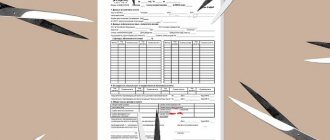Pros and cons of filing a 3rd personal income tax return through the State Services portal
The ability to submit a 3rd personal income tax declaration through the State Services portal has significantly simplified the method of filing it.
Using the State Services portal, the user significantly saves time. Since tax offices are not always within walking distance. People who do not live at the place of registration, but in another city or town, must also submit the declaration at the place of registration. That is, for a personal visit to the inspection department, you will need to spend additional time and money on the journey to the locality in which it is located.
Other advantages are:
- free;
- convenience;
- mobility, etc.
Disadvantages include failures or technical work on the portal.
Step-by-step instructions on how to submit 3 personal income taxes through the State Services website
If you have the entire package of documents at hand, it will take a little time to submit a declaration online.
To submit a declaration online through State Services, you need to collect the same list of documents as when visiting the department in person. The collected package of documents is scanned. The list of documents will depend on the purpose of submitting the declaration. For example, if a user wants to receive a deduction for a child, he needs to scan the birth certificate of the child(ren). If the child has a disability, provide an appropriate certificate.
To submit a declaration through the State Services portal, you must follow the following instructions.
Step 1. Go to the official website of the State Services portal and enter your personal account.
Login is carried out using a login (mobile number, email, SNILS) and password.
Step 2. Select the “services” section
and the subsection “authorities”.
In this subsection, select the line “Federal Tax Service of Russia”.
Step 3. Select the “acceptance of tax returns (calculations)” section.
In the electronic services column, select “acceptance of tax returns of individuals (3-NDFL).
Select receipt type.
Click on the “get service” button on the right side of the web page.
Step 4. Click on the “fill out a new declaration” button.
Step 5. Select the year to fill out the declaration
and click on the “ok” button.
Step 6. Carefully read the provisions for data processing and give your consent by checking the box “I give my consent to data processing.”
Then click on the “continue” button.
Step 7. Proceed to directly filling out the declaration. First, fill in the correction code. If the declaration is primary, then “0”. If the first adjustment is “1”, the second is “2”, etc.
Step 8. Check the correctness of filling in personal data that was transferred automatically from your personal account on the State portal class=”aligncenter” width=”1200″ height=”883″[/img]Such data includes:
- FULL NAME;
- Date of Birth;
- citizenship;
- passport details, etc.
Step 9. Select the inspectorate and municipality of the taxpayer. To do this, in the line “IFTS code”, click on the down arrow.
Next, select a region and click on the down arrow next to it.
Select the desired inspection department by clicking the checkmark in the appropriate field.
Then click on the “ok” button.
Step 10. Fill in your income information. This can be done manually or transferred automatically. To fill it out automatically, you need to click on the “transfer from 2-NDFL” button.
To fill it out manually, you need to click on the “add payment source” button.
If no income certificates are found, the system will display an error stating that it is impossible to automatically transfer information.
After filling out this section, you must click on the “next” button.
Step 11. Select the type of deduction (if there are grounds for it): standard, social, property or investment. Check the box “provide tax deductions”.
Step 12. Fill in the required data and click on the “next” button.
Step 13. Click on the “Generate file to send” button.
If the user already has a declaration filled out in a special program, then to send it you must select the receipt type.
Click on the “get class=”aligncenter” width=”1200″ height=”917″[/img]In the pop-up window about the need to sign the declaration with a qualified electronic signature, click on the “continue” button.
Upload the declaration, give your consent to the transfer of information in electronic form and click on the “proceed to signing the form” button.
How to submit a 3-NDFL declaration through the taxpayer’s personal account
When your 3-NDFL declaration is ready, it needs to be sent to the tax office. Let's consider one of the filing methods: through the taxpayer's personal account.
We offer you video instructions and, below, step-by-step photo instructions.
Through your personal account you can send not only the declaration itself, but also a set of accompanying documents.
Receive a tax deduction within a week with the Quick Deduction service!
Get a service
Step one
Log in to your Personal Taxpayer Account through the Federal Tax Service website. To do this, you need to know your TIN (this is your login) and password.
In addition, you can log in using a verified profile on the government services website.
After logging in, you need to select the “Life Situations” tab:
Step two
Select the “Submit 3-NDFL declaration” tab:
Quick registration and help from a tax expert!
Register
Step three
Select the method of filing the declaration and the year for which you are filing the declaration:
Step four
Attach the declaration file in xml format, received earlier in our service, as well as documents confirming the right to deduct:
At this stage, be sure to attach documents confirming the income and expenses declared in the declaration. Note! The total volume of all sent files should not exceed 20 MB.
If you do not have an electronic signature, then you need to obtain an electronic signature verification key certificate. If the certificate has already been received, then proceed to the next step.
Place your order and we will fill out the 3-NDFL declaration for you!
Order a declaration
Step five
After you have uploaded all supporting documents, you must enter the password for the electronic signature certificate.
Your documents have been sent to the tax authority. You can also find out about the results of a desk tax audit from your “Personal Account”, and there is no need to go to the tax office.
Don't forget to fill out your tax refund application . As soon as the desk verification of the documents is completed, the money, according to the application, will be transferred to your bank account.
Step six
As soon as the declaration is verified, you will receive information about the result of the desk audit:
After completing the check and confirming the amount of tax to be refunded, in the “MY TAXES” section you will see the amount of tax to be refunded.
The status of the refund application can be tracked in messages - the tax office will send you a notification:
Have a question or need to fill out 3-NDFL - we will help you!
To get a consultation
What difficulties may arise when filing a 3rd personal income tax declaration through State Services, can they refuse?
There are more advantages to filing a personal income tax declaration 3 through State Services than there are disadvantages.
When submitting a declaration online through the State Services portal, difficulties may arise. One of them is an unverified account, since this service is only available with a verified account.
Another equally common problem is frequent crashes on the site. In this case, you can try to log into the portal later. Less busy hours of operation of the portal: morning and night. There are also technical works on the site, but they are not so common.
A common problem is frequent crashes on the site, but this problem is quickly corrected by technical support.
Preparation of documents for filing a declaration via the Internet
To submit the 3rd personal income tax declaration online you need to prepare:
- Declaration file in xml format.
- Scanned copies of additional documents.
Declaration file in xml format
First of all, you need to fill out a declaration using the “Declaration” program. If you have not done this yet, I recommend studying the following instructions:
Instructions for filling out a tax return
After you have completed filling out the declaration, you need to save it in xml format. It's quite easy to do this:
Click on the "xml file" button at the top of the program window. After that, select the folder where the file will be saved and click the “OK” button.
Preparation of copies of additional documents
All documents that need to be attached to the declaration are additional.
For example, when selling a car, you need to attach 2 sales agreements to the declaration (one for the purchase of the car, and the second for the sale).
When receiving a deduction for training in a driving school, additional documents may include a training agreement with a driving school, cash receipts, a driving school license, a 2-NDFL certificate, and an application for a personal income tax refund.
All necessary documents should be scanned and placed in a separate folder.
Please note that the tax office imposes a 20 MB on the total size of uploaded files, so I recommend scanning documents with a resolution of 150 dpi and saving them in jpg format.