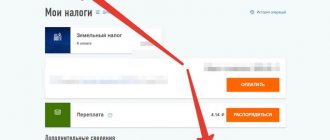Good afternoon, dear reader.
This article will discuss how to file your taxes online.
The need to file a declaration may arise in different situations: when receiving income (for example, when selling a car) or to receive a tax deduction (for example, for training in a driving school).
The traditional method of filing a return on paper requires time (travel to the tax office and waiting in line) and money (to pay for travel). You can send your tax return online for free and quickly. This article will cover:
- Preparation of documents for filing a declaration. Declaration file in xml format.
- Preparation of copies of additional documents.
Let's get started.
How to submit a document electronically
Since in 2021 the Internet occupies a huge place in the life of almost every individual, in addition to the manual method of filling out the declaration, there is now an electronic method of sending. Taxpayers can, sitting at home, enter all the necessary information into Form 3-NDFL, and then send it to the tax service for verification electronically. However, this does not mean that the method of drawing up this document by hand is no longer applicable.
In order to submit an electronic declaration form for verification, the taxpayer will not be able to do without the Internet. There are several sites designed for these purposes. However, the portal chosen by an individual must be state-owned.
After the document is submitted to the tax inspector for verification and reviewed, the individual who filled it out will need to personally visit the tax office. This must be done to affix signatures, since without them the declaration has no legal weight, and all the information specified in it is not considered valid. However, for taxpayers who have chosen the electronic form of filing the form, there is a special window in the reception department, where, as a rule, there are no queues. This is a definite advantage, as it allows you to reduce waiting time.
Briefly about the State Services portal
The unified portal of state and municipal services (EPGU) was released in 2009. Its development and launch took place as part of a program to transition to electronic document management and automate all management processes in the country. Initially, the Internet resource had modest functionality: users could only get reference information on it. Later, however, the portal opened up a lot of opportunities for Russians - they were able to receive necessary government services online. To do this, however, you need to register with the Unified Identification and Authentication System - a unified identification and authentication system. By mid-2021, 50 million Russian citizens wishing to receive a wide range of services remotely had become part of it.
What does the site allow you to do, in addition to processing 3 personal income taxes through State Services? For example, an individual can register a car, obtain a driver’s license, make an appointment with a doctor, submit documents for registration as an individual entrepreneur or for a foreign passport.
Basic registration on the portal will take a little more than a couple of minutes. The user enters his personal data - last name, first name and patronymic, email and phone number. Afterwards, he creates a password for his account and gains access to the site’s help information. To gain access to government services, the user needs to become part of a unified identification system, i.e. confirm your personal information. To do this he must:
- contact one of the user service centers. Their complete list and exact address can be found on the website www.gosuslugi.ru;
- receive a confirmation code by mail. When picking it up, the user will have to provide an identification document (passport) to the post office employee;
- use an enhanced qualified signature, which can be obtained from one of the accredited certification centers.
Registered users of the State Services portal who have confirmed their identity will be able to draw up a declaration and send it to the tax office, signing it electronically, without leaving their PC. Those who have not completed the full identification process are asked to complete their tax return online and print the form. In the future, it can be submitted to the local tax authority.
Please also note that checking the personal data of a user who wants to gain access to a wide range of services on the portal takes some time. Therefore, you should not delay the registration procedure - you can easily not have time to submit 3 personal income taxes on time.
Consumer loan in cash from Citibank
Design
Procedure for filing a declaration
In order to quickly complete a tax return, report income, and also not have any problems with the law related to tax contributions, we recommend using the instructions for sending the electronic form 3-NDFL:
- First step. First, you need to open any browser on your computer and use it to log in to a special portal designed to provide government services (for example, https://www.gosuslugi.ru/). After this, the main page will open.
- Second step. Then an individual who wants to send a 3-NDFL form via the Internet will need to find the tab called “Taxes and Fees” and select it. After this, a list of sections will be displayed. Among the proposed options, you need to click on the one labeled “Filing a tax return.”
For those individuals who submit a declaration form through portals specially designed for these purposes, an appointment with a tax inspector is implied. Immediately after the document is completely filled out and sent via the Internet, it is automatically assigned a unique number, which the taxpayer must provide when visiting the tax office.
In addition, the individual needs to verify that the document was actually sent. Sometimes technical glitches on the site may occur or the Internet connection may be interrupted. In this regard, you must wait for the message that 3-NDFL has been submitted online. You can check this fact by logging into your personal account on the portal. In addition, we strongly recommend that you transfer the electronic version of the form to paper, write a phrase on it stating that the document has already been sent to the portal, and only then personally visit the tax agent.
Using a State Services account to submit a declaration on nalog.ru
If you have technical problems with public services, you can submit information about your income on the Federal Tax Service website nalog.ru. You can log in to your taxpayer’s personal account using your government services login and password.
- Download the tax page - www.nalog.ru.
- Hover your cursor over the Individuals section and click on the Personal Account line.
- In the login form, select Login through State Services.
- Enter your login and password for your government services account.
- By clicking on the line with your last name, go to your profile. Find the Get ES tab. Select the signature storage option, set a password for the digital signature, and submit the application. Once the certificate is issued, you can proceed to submitting the documentation.
- Go to the Life situations tab, select Submit a 3-NDFL declaration.
- Fill out the declaration online or attach a file created using special software.
- Attach additional documents if you want to apply for tax deductions for education, treatment, etc. after submitting your return.
- Enter the password for the created digital signature, complete the procedure by clicking the Confirm and Send button.
What other options are there for sending the form?
Those individuals who are accustomed to working with documentation on a computer, but do not want to use electronic portals, are offered several other ways to enter information into Form 3-NDFL.
The first is to simply download a blank form and enter all the information on it using standard software applications (for example, Excel), then print it out, and then either personally take it to the tax office or send it by mail. And the second option is to use a special program, the link to which is located at the beginning of the article.
The procedure for working in the program for submitting 3-NDFL
Once taxpayers download and open the tax return software, they will see several panels and tabs.
At the very top of the program the name of the document and the year in which it was last edited by the Federal Tax Service will be displayed. For example, if “Declaration 2017” is indicated, this means that this version of the software was compiled on the basis of Form 3-NDFL for 2021.
Attention! It is necessary to use a program developed for the year for which an individual needs to report his profit and pay income tax or reimburse personal income tax. For example, if the taxpayer acquired the right to deduction in 2015, then he needs to work in the program of the same year.
To operate the software, individuals will need to use the following components located on horizontal and vertical panels:
- "Declaration". This section is located on the top horizontal panel between tabs such as “File” and “Settings”. You need to select it in order to start working with your tax return, as well as in order for all the pages necessary for this to open.
- “Set conditions.” Next, on the vertical panel located on the left side of the window, you need to click on the icon, which implies setting various kinds of conditions that relate to both the document itself and the category of the taxpayer, information about his income and some other general information.
- “Taxpayer information.” After this, the individual filling out the document is required to display information regarding his personal data. Basically, this is information that must be copied from an identity document. As a rule, this is your full name, city, day/month/year of birth, citizenship data, and so on.
- “Income.” After selecting the appropriate tab, the taxpayer will need to report the amount of his main income, as well as additional types of income. It is worth remembering that we are talking specifically about sources that bring profit to individuals who are located in Russia. In addition, each source must be displayed separately. To enter data on any type of profit, you must click on the green plus sign.
- “Deductions.” After all the tabs described in the previous four paragraphs are fully completed, an individual can safely click on the tab called “Deductions” and select the type of tax discount for which he expects to be accrued. If the taxpayer wants to simultaneously claim several types of tax compensation, then he needs to fill out two corresponding pages, which can be accessed using this tab (for example, for property and standard deductions).
This is interesting: Children's rights in the Russian Federation
Individuals whose field of activity is related to entrepreneurship are additionally required to enter the relevant information on the page signed “Entrepreneurs”. And for those taxpayers who have material resources coming from foreign sources, a tab “Income outside the Russian Federation” is provided.
This article contains step-by-step instructions for filling out a declaration in form 3-NDFL online on the website of the Federal Tax Service.
Personal account on the tax website
It is assumed that we already have a registered personal account. If not, then you can read the instructions on how to create a personal account on the tax website. True, it refers to the old version (valid until the end of 2021), however, the fundamental things for registering a personal account have not changed.
It is also assumed that we have on hand the accompanying documents:
- Help 2-NDFL
- Documents confirming transfers to IIS (bank payments, etc.)
- Documents confirming the existence of an IIS: agreement of accession to the regulations, etc.
We need all these documents in electronic form, so we need to scan them or make high-quality photo copies of these documents and collect them in one folder on the computer or device from which we are going to send 3-NDFL online:
After authorization, the main page of your personal account opens.
Since the digital signature from the old version of your personal account does not work, you need to create it again, we’ll do it right away.
You need to click on the profile:
There will be several sections available in the profile; you need to select “Create an electronic signature”, but since the “Contact Information” section opens by default, it is first advisable to make sure that the profile contains our phone number and email:
Without confirming your phone number and email, it will be impossible to use your personal account for the purposes of sending 3-NDFL; we will receive the following message:
We enter the phone number and email and move on - directly to the “Receive electronic signature” tab, and select “The electronic signature key is stored in the secure system of the Federal Tax Service of Russia”:
Scrolling down the page, we will see our personal data and a proposal to create a password for the electronic signature. At this step, we need to come up with a password for our electronic signature and SAVE it (remember it), it will be needed more than once:
After clicking the “Send request” button, you will have to wait until the digital signature is generated. This process may take a long time:
Next, you should wait until the ES is generated:
The generation process can last several hours. Thus, there may be some pause in the process of filling out the 3-NDFL declaration. But it’s better not to rush, because it’s much more annoying to go through the entire process, and at the end be convinced that it is impossible to send the generated documents.
So, we wait for the electronic signature to be generated and only after that we begin to create a declaration.
On the main page, select “Life Situations”:
Let's pay tribute to the sense of humor of tax officials, a tax refund is a very real-life situation