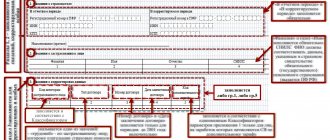A new form has been introduced for filing standard annual reports. This form is particularly intended for persons who have SZV-Stazh insurance. We will learn how to create a report and how to check its data in the program “1C: Salaries and personnel of a government institution 8, edition 3.”
The report drawn up according to the new form must be submitted for the past year before March 1. In this case, another form must be attached to the SZV-STAZH, which contains personal information regarding the policyholder in the EDV-1 form.
Reporting goes through three stages:
- Collection of the necessary data (these are all kinds of checks of reference information, its correct writing, completeness of information).
- The report generation itself.
- Subsequent verification of reports before sending them to higher authorities.
You need to know all the nuances of the stages, what difficulties may arise when preparing annual reports, and keep in mind what you should pay special attention to. To create a report and check it, you need to have the new program “1C: Salaries and personnel of a government institution 8, edition 3” version 3.1.5. If you have an old version, switch to a new one as soon as possible in order to receive all the necessary updates and technical service support in a timely manner.
To create the SZV-Experience report you need, you should find a special document in the program called “Information on the insurance experience of insured persons.” It's here:
You can also click on the “1C-Reporting” button:
Otherwise, you should select a separate item:
In the above forms you can find all the reports that are in the database. They are arranged in a list for easy searching.
Checking the organization's details to generate the SZV-STAZH report
It is first necessary to find out whether the details of the organization and the Pension Fund in which the enterprise was registered were filled out correctly. To do this, you need to go to the “Settings” section in the 1C 8.3 ZUP program. Next, you need to click on the “Organizations” link. After this, a list of companies will appear in front of the user.
In the window that just opens, you need to double-click on your company. Next, the user will see a detailed company card.
Next, you need to find the “Main” tab and check the name, INN, OGRN.
After this, the user needs to go to the “Funds” tab and check:
- Registration number of the Pension Fund in which the specific organization was registered.
- Name of the Pension Fund.
- The exact code of the territorial body of the Pension Fund.
Working with the SZV-STAZH form and reporting according to the SZV-M form in 1C:ZUP 8
Where can I find and print the SZV-STAZH form in 1C:ZUP 8?
The SZV-STAGE form is an annual report form to the Pension Fund of Russia, which is intended to reflect information about the insurance experience of an individual.
SZV-STAZH is handed over at the end of the year. During the year, this form must be submitted if the company is liquidated before the end of the year and if there are employees who are retiring this year. This form must also be provided to the employee upon dismissal. 1. Section Reporting, certificates - Pension Fund. Stacks, registers, inventories or 1C-Reporting workplace (section Reporting, certificates).
2. “Create” button. Select the document “Information on insurance experience, insured persons, SZV-STAGE”.
3. In the “Year” field, specify the required period (the current year is indicated by default).
4. In the “Date” field, indicate the date the document was compiled (by default, the current working date of the computer is indicated).
5. In the “Type of information” field, select the required type of information from the proposed list.
6. Next, fill out the tabular part on the “Employees” and/or “Early assignment of pension” tab.
7. To go directly to the generated information, double-click (or press the Enter button) on the line with the employee. As a result, the form “Information on the insurance experience of insured persons” opens.
8. Using the “SZV-STAGE” button above the tabular part of the document, you can generate a printed form for a specific employee.
9. By clicking the “Print” button, you can generate a printed form SZV-STAZH for all employees of the document and the EDV-1 form.
When dismissing an employee, the SZV-STAZH form can be generated from the “Dismissal” document using the “Print - SZV-STAZH” button.
Where to fill out monthly reporting on the SZV-M form in 1C:ZUP 8?
To compile information according to the SZV-M form in the 1C-Reporting workplace (section Reporting, certificates):
- enter a command to create a new instance of the report using the “Create” button;
- In the “Types of reports” form, select a report with the title “Information about insured persons, SZV-M”. Select button.
To automatically fill out the form, click on the “Fill” button. The form is filled out according to the data available in the program on individuals with whom, in the reporting month, employment contracts, GPC agreements were concluded, are valid or terminated (clause 2.2 of Article 11 of the Federal Law of 01.04.1996 No. 27-FZ, clause 4 of the SZV- form M).
Using the SZV-M button, you can generate the SZV-M printed form.
You can also create the SZV-M form from the Reporting, certificates - Pension Fund section. Packs, registers, inventories). When dismissing, SZV-M is generated from the “Dismissal” document using the “Print - SZV-M” button.
Check the SNILS of employees to form SZV-STAZH in 1C 8.3
To generate the SZV-STAZH report, it is necessary to indicate SNILS for all individuals for whom information was submitted. To enter or correct SNILS in the 1C 8.3 ZUP program, you need to go to the “Personnel” section and click on “Personnel reports”. Next, a report window will appear in front of the user.
In the window that just appears, you need to click on the link “Personal data of employees.” Next, a window will appear for creating reports to verify the information.
Next, the user needs to select the relevance date, company and press the “Generate” button. After this, a report with personal information will be generated.
If during the check errors were identified in the SNILS information for a particular employee, then you need to double-click on it. This will help open his personal card.
You need to correct the required information in your personal card and click on the “Record and close” button.
Providing SZV-STAZH for establishing a pension
Submission of information for establishing a pension is made according to the form SZV-STAZH, approved. Resolution No. 507p. The form is submitted to insured persons who, in order to establish a pension, need to take into account the period of work of the calendar year, the deadline for submitting reports for which has not yet arrived (clause 2.1.5 of the Procedure for filling out personalized accounting forms (Appendix No. 5 to Resolution No. 507p)).
The policyholder (employer) has 3 calendar days from the date the insured person submits the application (Clause 2, Article 11 of Law No. 27-FZ) to prepare and submit the SZV-STAZH form to the Pension Fund of Russia.
The legislation does not establish a unified form for an application from an insured person to provide information on him to establish a pension, so the application can be drawn up in any form.
The SZV-STAZH form is accompanied by an inventory according to the EDV-1 form “Information on the policyholder transferred to the Pension Fund of the Russian Federation for maintaining individual (personalized) records” (provided in Appendix No. 2 to Resolution No. 507p).
How to find SZV-STAZH
SZV-STAZH is located in the menu “Salaries and personnel - Insurance premiums - Information about the insurance experience of insured persons, SZV-STAGE”.
By default, the report may be hidden. Add it through the navigation settings.
In the “Available commands” section, find SZV-STAZH and move it to the “Selected commands” section.
The report can also be found in the list of regulated reports.
Where to find and how to configure the report
Before filling out the report, check that the data in the program is correct.
- The organization’s card must indicate the name, INN, KPP, signatures, as well as information in the “Pension Fund” section.
- For employees, full name and SNILS must be indicated. If SNILS is not specified, then it will not be possible to transfer information about this employee to the Pension Fund.
There is a convenient report for checking the completeness of SNILS. The report is called “Personal Data of Employees” and is located in the menu “Salaries and Personnel - Personnel - Personnel Reports”.
SNILS will be displayed in the corresponding column. - During the reporting period, personnel documents must be created correctly.
About how many wonderful reports each new year prepares for us! Yes, so what am I actually talking about? Well, of course, about the new, as yet unknown form of SZV-STAZH. Of course, most accountants will say, why so early? It’s still April 2021, for the first time this report must be submitted no later than March 1, 2021. Of course, everything would be fine, except for one thing... If your employee retires, then you must submit this to the Pension Fund within three days after his application report. And it was this “lucky” incident that led our long-time client to call our office today asking for help finding and filling out this form. Well, of course, this is an everyday matter, so we decided to write a short article on this topic: where to find and how to fill out a new report to the Pension Fund in 1C programs. Let's start with the 1C program: Salaries and personnel management 8, ed. 3.1 In the Reporting and certificates we find the Pension Fund item . Packs, registers, inventories :
Click the Create button to select the form Information on the insurance experience of insured persons, SZV-STAGE.
Since we are generating this reporting in connection with the retirement of our employee, it is necessary to select the type of information Assignment of pension:
Now we will use the Selection , since we need to select only one employee, and the Fill will generate a report for all employees of our organization:
As soon as we have selected the required employee, checkboxes become available below to indicate information about the calculation of insurance contributions for compulsory pension insurance and at additional rates:
If you double-click on the line with the employee, a form for editing the length of service opens (if necessary). In my case, everything was filled out correctly and there is no need to correct the information:
Now let's display a printed form of this report and see how and where all our checkboxes are checked:
Well, it looks like all the boxes are in place.
Checking with various programs showed that everything is fine. The report can be sent. And finally, it’s possible to send a report from the program:
Phew, you can breathe out. Looks like we did it. Now let's look at other configurations. Report in configuration 1C:ZUP 8, ed. 2.5 is a little easier to find. The log of information about insured persons is located on the Pension Fund :
Next, we proceed in the same way as in the program 1C: ZUP 8, edition 3. That is set the information type switch to Assignment of pension, check the boxes for calculating insurance premiums, and click the Selection button to select the employee we need. In this form, you do not need to open a new window to edit experience information. All information is located nearby, which is perhaps to some extent more convenient for the user:
The print button is located at the bottom of the window, and the send button is at the top. Well, however, this does not interfere with work at all. The main thing is that here you can also send a report from the program.
For 1C: Accounting 8 programs, both editions 2.0 and 3.0, this form is filled out in the same way as the corresponding editions of the payroll program.
I'll just show you where to look for them. So, Accounting, ed. 3.0. In the Salaries and Personnel , open the Pension Fund magazine. Packs, registers, inventories :
Next, click the Create SZV-STAZH form :
Further, everything is as in the 1C program: Salaries and personnel management, ed. 3.1. And finally, we got to the 1C: Accounting 8 program, ed. 2. Here, too, I will only show you how to find the report we need. For those who are accustomed to using the top menu in the program, the report can be easily found in the Personnel menu:
For those who prefer to work with bookmarks on the program desktop, the path will be one step longer. On the Personnel tab, open the journal Documents for personalized accounting of the Pension Fund of Russia :
And in this journal, click the Add to select the report we need:
| Head of care service Budanova Victoria |
Social buttons for Joomla