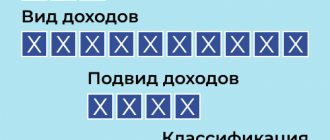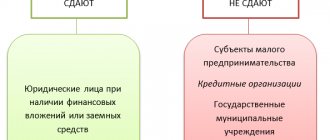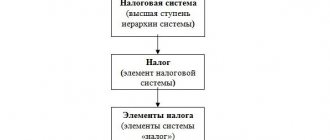Functions of the insured's personal account
There are two types of electronic accounts on the FSS website - for policyholders (that is, legal entities - employers) and for the insured (individuals). In this article we will look at the second option.
The following options are available in your FSS personal account:
- You can receive information about sick leave certificates and print them out.
- In the FSS ru electronic account, you can use a calculator to calculate the approximate amount that you will be paid for a certificate of incapacity for work;
- View information on direct payments and benefits, print relevant certificates;
- Receive data on applications for sanatorium treatment, rehabilitation programs, and applications for technical equipment;
- Be aware of information on birth certificates;
- Submit requests to the FSS and find them using a convenient search form
Key Features
After studying the account data of the insured person, you should proceed to a description of the functionality provided by the FSS personal electronic account. It is advisable to consider the most important of them in detail.
Journal of benefits and payments
The function of viewing this type of journal opens after going to the section of the main menu of the FSS LC “Benefits and Payments”. This will allow you to display a document whose data can be grouped using a special filter according to several criteria:
- ELN number;
- date of issue of the document;
- request status, which must be selected from the drop-down list.
To obtain information about the details of calculating a specific benefit or social payment, you need to activate the context menu by clicking the left mouse button, and then follow the link to the “Benefit Calculation” tab. After this, a detailed calculation certificate is displayed on the screen.
Electronic sick leave
The functionality of the personal account of the Internet service in question allows you to obtain both generalized information about the personal health insurance issued to the user, and data on each of the sick leaves. In the first case, to display information on the computer screen, you should go to the “Certificates of Incapacity for Work” section.
To obtain detailed information on one of them or a group of electronic sick leave, you can use the filter located at the top of the table that opens, or left-click on the number of a specific electronic certificate of incapacity for work.
Rehabilitation programs
Gaining access to rehabilitation programs is carried out by launching the main menu item with the same name. The list displayed on the screen contains all the programs that are suitable for the insured person. They are located in three contributions - individual, programs for victims and conclusions of specialists from the medical commission.
Social PIN
Viewing the data of the so-called PIN or personal information navigator occurs by launching the corresponding context menu item. After this, a graph containing the following information is displayed on the screen:
- status of completed request or undeclared need;
- plans for the next event to replace technical means of rehabilitation (TSR products);
- the current date, displayed in blue;
- the expiration date of the IPRA, highlighted in red.
Spa treatment
Launching the main menu item of the same name provides access to view and study data on sanitary resort treatment. They represent a list of user requests for CCL services with a display of their status. To make it easier to search for an application of interest to the insured person, a filter is placed on the page, which includes several criteria, including: the number or status of the application, the nature of the treatment, the name of the sanatorium and the date of filing the application or treatment.
Compensation for accidents and occupational diseases
A special section of the menu is provided to provide the user with information about compensation received or available for receipt for accidents and occupational diseases. To make working in your personal account more comfortable, a filter has been developed that allows you to find the compensation you are interested in based on one or more criteria, for example, the type and category of the insured event, the type of injury or disease, the date of the incident and its status.
Birth certificates
A separate section of the FSS personal account is allocated to generic certificates registered in the system and issued to the user. After going to the corresponding menu item, a table opens with a list of all similar documents issued for the recipient of insurance services. They are sorted by any column name.
Requests to the Social Security Fund
The procedure for submitting an official request to the FSS is launched in two ways. The first involves activating the “+Create” menu section and going to the “Submit a request to the Fund” subsection, and the second opens the necessary form by selecting the “Requests to the Fund” item from the username context menu, which is located in the upper right corner of the main page of the Personal Account.
In the latter case, a table opens with already created and sent requests, also containing their status. To submit a new request, the corresponding service “+ New request” located at the top left is activated.
Login to your FSS personal account
To enter your personal account on the FSS portal, you need a login or password. If you already have a Unified Identification and Authentication System (USIA) password, you can immediately log into your account.
For those who have a password on the State Services website
If you are registered on the website https://www.gosuslugi.ru, then no difficulties will arise.
Your personal account on the official website of the FSS ru is located at: https://cabinets.fss.ru/.
On the start page, select “Insured Person’s Account”, click on “Login to the FSS Account”. You will find yourself in a field to enter your login and password.
Logging into your personal account on the FSS website is possible in several ways:
- By SNILS number
- By phone number
- By email address
- Using an electronic signature key.
If you are already registered on the State Services website, you can choose any of the first three options. Use your SNILS number, phone number or email address as your login, and the password will be your password with which you usually access the State Services website. There is no need for separate registration in your FSS personal account.
An electronic signature is a special cipher that replaces a paper signature and gives an individual the opportunity to receive various electronic services and sign digital documents remotely. A simple electronic signature can be created when registering on the State Services website. It will be useful when logging into your personal account on the official FSS website.
After you have filled out the login and password fields, click on the button to log in to your personal account on the FSS website. You are inside.
How to register
Those who do not have a State Services password will have to obtain one first. You need to register on the website https://www.gosuslugi.ru, and then confirm your registration and receive a password in person at the authorized ESIA registration center. This could be a post office, MFC, Rostelecom and others (look for lists of centers in your city on the State Services website).
Further actions are similar. Select the section “FSS Personal Account for Individuals” on the website. Enter SNILS, email address or phone number in the login field. The password will be the one you were given. This will take you to your FSS personal account through State Services.
Technical support contacts and hotline numbers
If any questions arise regarding the operation of the personal account, any user can contact the technical support service or call the hotline.
Is it possible to write to technical support?
If the issue is not urgent, you should write to technical support in the feedback form to resolve it. This can be done from any gadget with Internet access. You will need to enter personal information, briefly describe the question and attach documents if necessary. The answer will come by email specified in the request.
The feedback form is located on the main page of the official website of the FSS
The user is required to provide information about himself, since anonymous requests are not considered
The address for postal correspondence is located on this page. Technical support specialists recommend sending a registered letter with notification. The response will be sent within 10 days from receipt.
What numbers are best to call in case of problems?
If a question requires a quick response and answer, any citizen can call the Moscow and regional hotlines located on the main page of the site under the button of the same name. All regions will be displayed on the monitor, indicating the contact details of representatives.
When you hover your cursor over the country map, regional hotline numbers will be indicated in a pop-up window
Viewing personal information
In the FSS.ru electronic account, click on the three dots in the upper right corner.
A menu will open with requests to the FSS and personal data:
- Full name, gender
- SNILS
- Passport details
- Data on disability and benefits (if any)
- Contacts
You cannot edit them in your personal account on the FSS website; you can only view them. Information is entered into your personal account based on FSS data. To change it, you need to personally contact the Foundation with the relevant documents.
System requirements
To work in the personal account of a FSS legal entity and perform actions, the policyholder must have a UKEP - a unique qualified electronic signature. In addition, the computer on which the policyholder performs manipulations must be equipped with reliable cryptographic protection. This is necessary to recognize and verify the owner of the signature.
There are no strict and impossible requirements for hardware, just as there are none for software. The electronic system recommends using the Windows 7, 8, 10 operating system for correct operation. Later versions of Microsoft will also work. Among the reliable browsers it is worth noting the following.
How to view sick leave data
The “Certificate of Incapacity for Work” tab is located in the main menu. Main fields:
- ELN number.
- Disability codes and changes to the primary code;
- Date of issue;
- Name of the medical organization;
- Disability group;
- Dates of hospital stay;
- Violations of the regime:
- For women - about the date of pregnancy registration;
- Referrals for medical examination and certificates of completion;
- Caring for relatives: relative’s name, age, relationship.
- Medical exemption from work on sick leave: dates, full name of the doctor, medical institution.
Read the details in the article about electronic sick leave.
Select the item “Certificates of incapacity for work” and view the list of ELN.
To quickly find the document you need, you can use filters (by date of sick leave, place of work, etc.).
To print the sick note, click on the “Print” button.
How to use the FSS benefit calculator
There is a special calculator on the website of the Federal Insurance Service of the Russian Federation. To use it, you must go to the appropriate web address: https://portal.fss.ru/fss/sicklist/guest .
For temporary disability
- Follow the link: https://portal.fss.ru/fss/sicklist/guest .
- Fill in the following required fields:
- Number and information from the sick leave certificate;
- Information about earnings;
- Number of calendar days;
- Limit value.
- Click the “Next” link.
- Now you can review the calculations and print them if necessary.
Calculation of maternity benefits
- Follow the link: https://portal.fss.ru/fss/sicklist/preg-guest .
- Provide:
- Information about their certificate of pregnancy or childbirth;
- Years of earnings;
- Employer;
- Excluded working days;
- Limit value.
- Now click on “Print” or “Calculate” to obtain the required information.
Calculation of child care benefits for children up to one and a half years old
- Go to the web address: https://portal.fss.ru/fss/sicklist/child15-guest
- Necessary information:
- Date of birth of the child;
- Amount of children;
- Bet size;
- Regional coefficient;
- Additional factors;
- Years of experience;
- Excluded calendar days;
- Employer.
- Use the “Print” or “Calculate” menu.
Calculation of monthly insurance payment
- Link: https://portal.fss.ru/fss/sicklist/salary-lost .
- Please indicate:
- Dates covered by the insured event;
- Degree of disability;
- Date of first application;
- Calculation date;
- Is the breadwinner lost?
- Official information about the subject's monetary earnings.
- Once you are done with this, you can get the official manual sheet by clicking on “Print”.
Information on benefits and payments
The journal is data on benefits that were assigned to the insured. To view the log on the account services page on the FSS website, select the “Benefits and Payments” item. You can search the list using filters.
You can not just find out how much money was assigned to you and for what reason. And also look at information on calculating benefits. To do this, click on the desired benefit and select “Benefit Calculation”.
Account settings
Work in the system, as a rule, begins with studying personal data about the user. It requires activating additional menu items, which are opened by clicking on the three dots located in the upper right corner. One of the sections is called “Information about the policyholder.”
It contains the following information about the insurer:
- full and abbreviated name of the legal entity;
- address and contacts of the organization;
- data from the Federal Tax Service and the Federal Tax Service of the Russian Federation on the payer of taxes and mandatory social contributions.
Applications and vouchers for spa treatment
The menu item “Sanatorium Treatment” contains a list of applications and vouchers for SKL. To get information about the stage of the process of securing a trip, you need to click on the application number.
Here you can find out the queue number for spa treatment.
You can also get information about payments for insurance claims, accidents and occupational diseases in your FSS personal account.
Insured Account Settings
After authorization in the system, the services page of the personal account of the recipient of social insurance services opens. Its interface allows you to use almost the full functionality of the Internet portal.
Typically, work in the system begins with setting up an account for the insured person. It requires activating the “Personal Data” section of the additional menu, which allows you to open a page with personal information about the user. These include:
- basic information about the recipient of insurance services - full name, gender, year, day and month of birth, SNILS;
- details of identity documents;
- if available, information about disability;
- information on the insured person located in the Pension Fund databases;
- contact details – address, e-mail, phone number.
The source of information about the insured person is the Social Insurance Fund database. Therefore, to correct the above data, a personal application to the regional division of the fund is required.
Formation of requests
There are two ways to make a request in your FSS personal account.
- Click on the “create” button on the services page and then select a function from the list.
- Click on your username in the top right corner and select “Fund Requests.”
To generate a request to the FSS, click on the “New request” button.
Fill out all fields, including the subject of the request and the text of the appeal. Upload the required documents, if any. The answer will come to you in your personal account in the “Response from the Foundation” section. The response may also come from the FSS by mail or email. So, the personal account of an FSS insured person is a convenient electronic service that can completely replace a personal visit to the Social Insurance Fund of the Russian Federation.
Registration of a personal account on the website lk.fss.ru for individuals
Login to the FSS account of the recipient of insurance services is currently performed using user identification in the UAIS State Services. It is to the authorization form of this site that the transition occurs after activating the “Account Login” service for the insured.
To register on the State Services portal, you can use one of the many ways, including contacting the following companies and institutions:
- Post office;
- Rostelecom;
- MFC, etc.
In addition, registration is available directly on the UAIS website, which takes place at https://esia.gosuslugi.ru/registration/ by filling out the following form.
Connecting to EDMS in 1C
The 1C: Salary and Personnel Management 8 program, edition 3, provides a connection to the EDMS in the Settings - Organizations menu (Fig. 2). In the card of the customized organization, following the link Social Electronic Document Flow Settings, the FSS EDMS Settings window opens, where you need to set the Receive messages about changes in electronic document states flag.
Rice. 2. Setting up a connection to the EDMS
Please note that in order to work with EDMS, you must enter into an appropriate agreement on interaction with the Social Insurance Fund. At the moment, the procedure for concluding an agreement has not been approved. Follow the news on the website.
The second stage is filling out the payslip according to Form 4 of the FSS of the Russian Federation on the Portal of the FSS of the Russian Federation.
If in order to obtain a payroll file according to Form 4 of the Federal Tax Service of the Russian Federation . xml
established
by the Technology
, you use third-party software (for example, accounting systems, Parus, etc., or provided by your special operator), proceed to the third stage.
Connect to the Portal of the FSS of the Russian Federation https://fz122.fss.ru, log in with your username
and
password
.
We recommend reading the Frequently asked questions
.
After that, click the Form-4
to add a payslip according to Form 4 of the Federal Tax Service of the Russian Federation.
Check and, if necessary, fill in the fields Registration data of the policyholder
, click the
Save
.
It is recommended that before continuing to fill out the payslip, read the section Filling out F4 (help)
.
After that, click the Add report
Select the required sections with the corresponding codes, click the Create
Fill out the required fields of the payroll according to Form 4 of the Federal Tax Service of the Russian Federation, then click the Upload to XML
and save the file in
.xml
on your local computer, such as your desktop or My Documents folder.
The file name looks like Reg.number_year_quarter. xml
(quarter in format
3
– for the 1st quarter,
6
– for the 2nd quarter,
9
– for the 3rd quarter,
0
– for the 4th quarter)
Application “Social Navigator”
Recently, the FSS launched an application that allows you to use the functionality of your personal account from a mobile device. The service contains the following features:
- calculator for calculating social benefits (disability, parental leave, etc.);
- information on options for sending documents to the Fund to receive social payments;
- tracking the stages of consideration of the submitted application;
- information about nearby socially significant objects.
You can use the “Social Navigator” service by installing it on your cell phone or tablet. But work to improve it continues and updates and new features are added periodically.
Download the “Social Navigator” application on your Android phone
Currently, the mobile version is developed only for the Android operating system. You can install the application from the Google Play store.