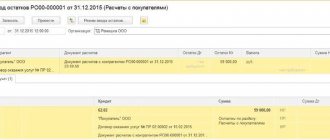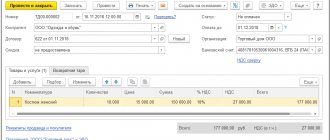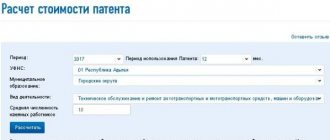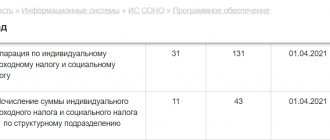Program "Declaration 2012"
to fill out 3-NDFL for 2012
Program “Declaration 2012”, version 1.2.0 dated March 19, 2015.
(download a free program for filling out a tax return in form 3-NDFL for 2012):
1) InsD2012.exe – installation program
2) Installation instructions
3) Abstract
Computer requirements
and software
Minimum hardware requirements:
- RAM of at least 512 MB and 20 MB of free disk space for installing task software.
- Processor class Intel Pentium II 400 MHz.
- Microsoft Mouse or compatible.
- SVGA video adapter with a resolution of 800x600 with 16-bit color depth.
- Printer
Windows operating system and other software:
Operating system Windows 98, Windows 2000, Windows XP, Windows Vista, Windows 7, Windows 8 (with Russian regional settings).
About the “Declaration 2012” program
GNIVTS Federal Tax Service of Russia annually develops and offers free programs for filling out the 3-NDFL declaration.
The “Declaration 2012” program is designed for automated completion of tax returns for personal income tax (form 3-NDFL and form 4-NDFL) for 2012.
You can also find and download the program distribution kit for free on the website https://www.gnivc.ru/ in the “Software”, “Free Software”, “Software for Individuals” section.
Declaration 3-NDFL for 2012 filled out in accordance with the order of the Federal Tax Service dated November 10, 2011 No. ММВ-7-3/ [email protected]
The program automatically generates 3-NDFL declaration sheets based on the data entered by the user:
- for all taxable income received from sources in the Russian Federation and received from sources outside the Russian Federation;
- on income from business activities and private practice;
- data for calculating professional tax deductions for royalties and civil contracts;
- property tax deductions;
- data for calculating the tax base for transactions with securities and financial instruments of futures transactions, the underlying asset for which are securities;
- for calculating standard and social tax deductions.
Example for filling out the 3-NDFL declaration
in the program "Declaration 2012"
Launching the application
To launch the application, select the appropriate icon on the desktop, in the Start menu -> Programs -> Declaration 2012.
Toolbar
The toolbar provides access to various main menu functions with a single click on the appropriate button. Please note that each toolbar button displays a tooltip containing a description of its purpose. The panel view is configured in the Settings menu
Main menu
The menu consists of standard items File, Settings, Help, as well as the Declaration item.
When you select File
The following submenu will appear:
Create – Create a new declaration. In this case, if unsaved changes were made, a dialog will be displayed asking you to save the changes. Each start of the program leads to the creation of a new 3-NDFL declaration, i.e. you can enter and change data.
Open - A standard dialog appears that allows you to open the 3-NDFL declaration file that was previously entered and saved. If unsaved changes have been made to the active 3-NDFL declaration, then before the dialog to open the file, you will be prompted to save the changes.
Save – Allows you to save the active 3-NDFL declaration to a file.
If, after selecting Create, Open, the request to save changes was confirmed, but the file name was not entered, a dialog box will appear asking for the name and location of the new file.
The same applies to the Save option.
All of the above items are duplicated on the toolbar.
Save as... - Displays a dialog asking for the name and location of the new file.
Exit – allows you to exit the program.
When selecting Declaration
The following submenu will appear:
Preview – Allows you to preview the entered declaration in the form and volume in which it will be printed if the Print option is selected.
Working in preview mode will be described below.
Print – Prints the selected 3-NDFL declaration.
Export – Exports current return data to a file in an approved format for submission to the tax office.
Check – Checks the entered declaration for completeness and compliance of the entered data.
All of the above items are duplicated on the toolbar.
When you select Settings
A submenu will appear that allows you to enable/disable the display of the toolbar, as well as enable/disable the display of inscriptions under the buttons on the toolbar.
When you select Help
The following submenu will appear:
Help – Call up help information on the program (also opens with the F1 key)
About the program - contact information
When you start the program, an “empty” declaration is automatically created. At any time, you can save the entered data to disk, load a previously saved declaration, or create a new one. In this case, the name you assigned to the file is displayed in the header. The program has built-in control of the entered data for their presence, if details are required, and their correctness.
Setting conditions
On this screen, the conditions for filling out the declaration are entered.
If you are not a tax resident of the Russian Federation or you need to submit a declaration in Form 4-NDFL, then select the appropriate item in the Declaration Type panel.
If you are submitting an initial declaration, in the corr. No. field. 0 is indicated. If you submit a clarifying declaration, then in this field you need to indicate the number of times you do this.
In addition, there is a panel “Income available” with items that divide the entry of the declaration into logical sections:
— if the user is going to enter information about income from income certificates, income from civil contracts, royalties, from the sale of property, etc., i.e. information on income taxed at rates of 13, 9, 35% (in the case of a non-resident - 13, 15 and 30%), with the exception of income in foreign currency and income from business activities and private practice.
— if you have income in foreign currency, then accordingly you need to check the box next to In foreign currency.
— if you have income from business activities, then you need to check the box next to From business activities.
Each of these points allows/denies access to entering information of the corresponding type. If none of the items is activated, then only windows with information on the payer are available for entry.
Information about the declarant
On these two windows, information about the taxpayer is entered, corresponding to sheet 2 of the declaration form. Switching between these two screens is done using the buttons at the top of the main window.
If you have previously used the “Declaration 2002” - “Declaration 2011” software products and you have saved a data file, then you can save yourself from filling out most of the information about yourself by opening the old file in the new program. Income data will be ignored, but information about you will be retrieved and will reduce your time working with the program.
The country code is indicated according to the All-Russian Classifier of Countries of the World (OKSM). If the taxpayer does not have citizenship, the Country Code field indicates the code of the country that issued the identity document.
OKATO by address can be determined on the Internet at the link https://service.nalog.ru (you should use the value OKATO (OKATO accurate to the municipality)) or check with your tax office.
The TIN field is required for individual entrepreneurs, private notaries, lawyers and heads of farms. Other individuals may not fill it out.
Income received in the Russian Federation
Input is carried out on three screens. Switching between screens is done using the buttons at the top of the main window. The screens are divided by tax rates: 13, 9, 35%.
For each rate, the corresponding types of income are entered. A different set of tax rates are available for non-residents: 30%, 15% and 13%.
Income taxed at the rate of 13% (30%)
Screen for entering income taxed at a rate of 13% (corresponds to sheet A of the 3-NDFL declaration form)
Do not forget to fill out the total amounts by source of payments (clauses 5.2-5.4 of the 2-NDFL certificate). And if the source of income did not calculate the taxable amount of income and the amount of tax calculated, then calculate them yourself.
Income taxed at 9% (15%)
Screen for entering income taxed at a rate of 9% (corresponds to sheet A of the 3-NDFL declaration form)
Income taxed at 35%
Screen for entering income taxed at a rate of 35% (corresponds to sheet A of the 3-NDFL declaration form)
Entrepreneurs
The screen for entering income from business activities corresponds to sheet B of the 3-NDFL declaration form
For entrepreneurial activities, you must indicate the OKVED code by selecting it from the directory. When searching for the code you need, keep in mind that some nesting sublevels for your activity may be empty.
Income received outside the Russian Federation
The screen for entering income in foreign currency corresponds to sheet B of the 3-NDFL declaration form
If the switch opposite Automatic exchange rate determination is available, then for this currency there is information about the exchange rate against the ruble. If you activate this feature, the program itself will substitute the rate declared at the last auction known to the program, preceding the date of receipt of income, or directly on the specified date.
The exchange rate is entered in two fields and represents the proportion of X currency units. for Y rubles. That is, for example, on the date 04/09/2012 for the US Dollar currency (code 840) the rate was 100 USD for 2812.11 rubles.
In addition, a similar button opens a directory of income (deductions, if a deduction is provided for this income, otherwise this button is not available.
If you have income in different periods, you need to add a new source of payments indicating the new date of income and tax payment. If the tax was not paid at all, then you should leave the default date in the tax payment date field; the program will not print it if there is no tax paid.
Deductions
Input is carried out on four screens. Switching between screens is done using the buttons at the top of the main window. The screens are divided by type of deduction. On the first screen, standard tax deductions are entered, on the second - social tax deductions, and on the third - property tax deduction for new construction, or the purchase of a residential building or apartment. The fourth screen is used to enter data on losses on transactions with securities of previous tax periods. Other deductions (for example, royalties or property deductions for income from the sale of property, securities are entered along with the corresponding income - see “Income taxed at the rate of 13%”)
Standard deductions
In the standard deduction section, select the type of deduction and enter the number of children. At the same time, the registration of children of disabled people of groups I and II, as well as the first and second child and all subsequent children starting from the third, is carried out separately, because They provide excellent deduction amounts. In November 2011, the legislation changed and the amount of standard deductions increased. At the same time, the law extended to all income starting in January 2011. Therefore, it is possible that in your 2-NDFL certificate the amount of standard deductions turned out to be less than what you are entitled to by law. The 2012 Declaration program will correct this error.
If the number of children has not changed during the year, then their number can be entered in one digit. Otherwise, you need to uncheck “the number of children (of the corresponding category) has not changed” and enter their number monthly.
Calculation of standard deductions is carried out based on income from the source of payments, when entering which in the section “Income taxed at the rate of 13%” you checked the box “Calculate standard deductions using this source”
If you want the standard deductions to be calculated based on business income, then you need to enter the amounts of income and expenses for each month, and check the boxes for the months in which you were in the corresponding status.
Social deductions
The screen for entering social deductions corresponds to sheets G2 and G3 of the 3-NDFL declaration form
More details about the provision of social deductions can be found in Article 219. Tax Code of the Russian Federation
Property deduction for construction
Screens for entering property deductions for construction correspond to sheet I of the 3-NDFL declaration form.
The I am a pensioner option allows you to bypass the date control implemented in the program. Taxpayers who fall under Art. 220 clause 1 clause 2 of the Tax Code of the Russian Federation.
In the Cost of the object (share) field, the costs incurred are indicated, and it must be borne in mind that in the final calculation on sheet I in clause 1.11, the program will indicate an amount of no more than 1,000,000 rubles (multiplied by the share of ownership) for a property registration date before 2008 and no more than 2,000,000 rubles (multiplied by the share of ownership) if the date of registration of ownership is in 2008 or later. If an object is purchased in installments, then you should not indicate the total amount of the cost of the object, but only the amount actually paid from the moment payments began until the end of 2012 (not to be confused with the case when the object is paid in full, and you gradually pay off the bank for the loan - in this In this case, you have the right to indicate the entire cost of the object at once).
In the Interest on loans field for all years, the amounts spent on paying interest on target loans are indicated. For those who have been submitting a Declaration for several years, we especially note that the procedure has changed and now in this field you need to enter the amount of interest paid on loans for all years, and not just for the reporting year.
Deductions from the tax agent, both for the reporting year and for previous ones, are taken from 2-NDFL certificates. If they are not indicated there, then these deductions were not provided to you by the tax agent.
The amounts from the Declaration for 2011 are transferred to the Amount transferred from the previous year fields. If you are applying for deductions for the first time in 2012, these fields are not filled in. According to the Procedure for filling out the Declaration, the values of these fields are not included in the calculation; the data is used by tax authorities as reference information. The entire calculation is based on the data in the fields total cost and deductions from previous years.
In the fields Deduction for previous years on the declaration, the amounts of property deductions for construction and loan repayment from the Declarations for previous years are indicated. If in 2012 you are filing a return for deduction for the first time, then these fields are not filled in. If you receive a property deduction for construction and loan repayment for more than two years, then you will have to add up the corresponding amounts, taking them from sheet L(I) of Declarations of previous years, and enter the total in the appropriate field in the program.
Accounting for losses on transactions with securities of previous years
Persons who have received profits from transactions with securities and (or) from transactions with financial instruments of futures transactions can deduct losses from previous tax periods (ten years, counting from the tax period for which the tax base is determined), which are entered into this screen.
Preview and Print
There are two ways to print the declaration. In the main program window, on the toolbar, click the Print button, and then the declaration will be printed in its entirety. Or from viewing mode. At the same time, you can select the pages you need for printing if you click on the button with the image of the printer “without a checkmark”.
Declaration 3-NDFL for 2012
Tax return 3-NDFL for 2012 contains data on income received by an individual or individual entrepreneur in 2012. Form 3-NDFL is submitted to the Federal Tax Service at the place of residence of the individual. Tax return for year 3-NDFL must be filed from January 1 to April 30, 2013 inclusive.
The 3-NDFL declaration for personal income tax can be filled out by hand or printed on a printer using blue or black ink. However, double-sided printing of the declaration on paper is not allowed.
According to the Tax Code, the declaration must be filed by individuals who had the following types of income in 2012:
- persons who received remuneration from other individuals and organizations that are not tax agents under contracts, services, leases, etc. This includes income from renting out an apartment (hiring), or providing other services to other individuals.
- persons who received income from the sale of property. This includes income from the sale of an apartment, car and other property.
- persons who received income from sources located outside the Russian Federation. This includes scholarships and other income received from abroad.
- persons who received other income, upon receipt of which tax was not withheld.
- persons who received winnings from participation in lotteries, sweepstakes and other risk-based games (this includes income received from the use of slot machines)
- persons who received income in the form of remuneration paid to them as heirs.
- persons who received income in cash and in kind in order. Except in cases of donation from family members.
The tax return must also be submitted by the following taxpayers:
- individual entrepreneurs
- persons engaged in private practice, notaries, lawyers, etc.
Declaration 3-NDFL for 2012 was approved by order of the Federal Tax Service of the Russian Federation dated November 10, 2011 N MMV-7-3/ “On approval of the form of the tax return for personal income tax, the procedure for filling it out and the format of the tax return for personal income tax.” The order of the Federal Tax Service was registered with the Ministry of Justice of Russia on December 13, 2011 under number N 22575, and published in Rossiyskaya Gazeta, N 287, on December 21, 2011.
Tax return 3-NDFL can be generated using specialized software. In this case, programs must provide for the display of a two-dimensional barcode on the pages of the declaration when printing the declaration. Below you can download the 3-NDFL declaration in Excel format, as well as instructions for it.