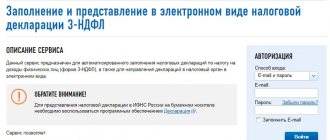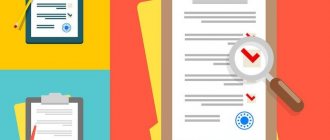One of the ways to prepare a 3-NDFL tax return is to fill it out in a program prepared by the Federal Tax Service.
You can download it directly from the tax service website, install it on your computer and fill out the necessary fields and tabs. Below is detailed step-by-step instructions that will allow you to prepare reports for individuals and individual entrepreneurs using the program for 2021.
For 2021: Filling out 3-NDFL in the Declaration 2021 program.
Download for free from the Federal Tax Service website
The program installation file can be downloaded from the official website of the Federal Tax Service, the download link is tax.ru.
This link contains the current version for 2021, changes are made annually, so it is important to download the latest version.
Downloading is free and available to absolutely everyone. You need to download the installation program, then run the file - the program will be installed on your computer.
Installation instructions can also be downloaded as a separate file.
After the 3-NDFL 2021 program is installed, you need to open it and begin filling out the fields and preparing the declaration.
Using this program you can fill out 3-NDFL in the following cases:
- Individual entrepreneur for declaring income from business activities.
- Private practitioners (lawyers, notaries and others) to submit reports on income received for the reporting year.
- Ordinary citizens who have received income and are required to pay income tax on it (meaning the tax that the employer did not withhold) - for example, when receiving interest, dividends, or selling property.
- Ordinary citizens to use deductions (property, social, standard) and return part of the expenses incurred (purchase of real estate, cars, educational expenses, treatment).
- Ordinary citizens to receive a property deduction for sold property (movable and immovable) - sale of apartments, payment of mortgage interest, sale of cars.
New uniform 2021
It is not necessary to use the program from the tax.ru website to prepare the 3-NDFL declaration. An individual can download the declaration form in excel format, then fill it out on his computer or print it out and fill it out manually with a pen.
It is important to download the new, current version of the declaration, as changes are regularly made to the form.
In 2021, the 3-NDFL form has changed significantly. The form has been simplified and numerous changes in tax legislation have been taken into account. The current declaration format can be downloaded below for free in Excel.
Download the new form 3-NDFL for 2021 - excel (to fill out for 2021).
Instructions for completing this form in various cases with completed declaration templates:
- when selling an apartment;
- for individual entrepreneurs;
- for individual entrepreneurs it is zero;
- when buying an apartment;
- on mortgage;
- when selling a car;
- for a personal income tax refund for treatment.
Deadlines for preparing and filing a tax return
The deadline for filing 3-NDFL is established only for cases where an individual entrepreneur or individual wants to show his income for the purpose of paying personal income tax (or non-payment in the case of a zero base).
Individual entrepreneurs, lawyers, notaries, individuals, when selling property or receiving income, are required to submit a 3-NDFL declaration to pay personal income tax by the end of April next year.
You must report your 2021 income to the Federal Tax Service by April 30, 2019.
For income tax refunds in connection with the use of any type of deduction, there are no deadlines for filing a return. That is, you can contact the Federal Tax Service on any day during the year following the reporting year.
The declaration completed in the program can be saved in xml format, then printed, signed and submitted to the tax service in paper form in person or through a representative. You can send documents by mail.
How to fill out the Declaration in the “Declaration 20...” program
Step 1.
Download the “Declaration” from nalog.ru and install it on your computer. (windows only)
Step 2.
Launch the Declaration program.
Select “Declaration Type”: 3-NDFL or 3-NDFL non-resident .
If you are in Russia for more than 183 days during a reporting (calendar) year, then you are a resident.
Indicate "Inspection Number" .
If you do not know the “Inspection Number” (the code of your tax authority), it can be found on the Internet at your registration address. It is also necessary to indicate OKTMO. It can also be found at your registered address.
If you are preparing a declaration for the first time, you will select “0” in the Adjustment Number or indicate the adjustment number.
In the “Income available” , check the box “In foreign currency” .
It is important to accurately indicate your inspection number as well as your adjustment number. You can read more about this in our article “Typical mistakes when filling out the 3-NDFL declaration.”
Step 3.
Go to the “Declarant Information” section and fill out all the fields.
We recommend that you provide a contact phone number. This will allow you to provide clarification to the inspector if he has questions during the inspection.
Step 4.
If you have income received in the Russian Federation, then you must enter it in the “Income received in the Russian Federation” section.
Step 5.
Go to the “Income outside the Russian Federation” and click the green “Plus” to add a source of payments. Fill in the data based on the calculation made using the personal income tax Guru .
An example of filling out data on income from transactions
Open the “Transactions” in Calculation and transfer the data to the “Declaration” :
In the "Name of payment source" , copy the company name from column A , indicated after the ticker.
In the “Country Code” field, select the country of registration of the company by entering the code (840 for the USA) or manually selecting from the list.
In the “Information about income received” , indicate the date the income was received from column A and the digital currency code from column E.
To automatically determine the exchange rate, check the checkbox in the menu “Automatic determination of the exchange rate” . Or you can enter the rate manually, taking it from Column F of the Calculation.
Next, in the “Income received” , indicate the income code from column H and the amount of income in foreign currency from column D.
In the “Deductions” in the “Deduction (Expense) Code” , select the code specified in column Q. Enter the amount of expenses in rubles from column P in the “Deduction (Expense) Amount” .
Fill in the fields in the “Tax paid in a foreign country” , if the tax has been assessed and paid.
Result:
This completes the process of filling out information about the income received for one selected operation. Add other transactions in the same way.
An example of filling out data on dividend income.
Open the “Dividends” in Calculation and transfer the data to the “Declaration” :
Similarly, add a new payment source, specify the company name, country code, date, currency code and check the box to automatically determine the currency rate.
Next, in the “Income received” , indicate the income code from column F and the amount of income in foreign currency from column B.
Fill in the fields in the “Tax paid in a foreign country” , if the tax has been assessed and paid. In the example presented, the tax amount is indicated in column C under the line In currency , and the date coincides with the date of the transaction.
Add data on the remaining dividends in a similar way.
An example of filling out data on Interest received.
An example of filling out data on Interest received.
In the “Name of payment source” , indicate the name of the payer and its country code.
If interest was received on the account balance, then in this case, in the “Name of payment source” , indicate Interactive Brokers - country code 840
In the “Information about income received” , indicate the date, currency code and check the box to automatically determine the exchange rate.
In the “Income received” , indicate the income code from column G and the amount of income in foreign currency from column C.
As a rule, we leave the “Date of tax payment” field Tax on interest is infrequently withheld.
Add data on the remaining percentages in the same way.
Step 6.
If you have confirmed declared losses to receive deductions, then go to the “Deductions” “Investment losses on the Central Bank” tab and check the box next to Accounting for losses of previous years .
Please note that losses, as well as income, are recorded separately for the stock, foreign exchange and derivatives markets, which is why losses are distributed accordingly.
If you previously received losses from transactions with securities, indicate them in the field “Losses on transactions with securities” .
If you previously received losses from transactions with derivatives (futures, options, swaps, etc.), indicate them in the “Losses on transactions with derivatives” .
Please note that if the losses you report have not been previously declared, the tax office may require clarification on their formation and may refuse to apply them.
Step 7
Prepare and attach an accompanying package of documents to the Declaration using the following checklist:
- Brokerage report with all transactions for 2021 in Russian.
- Calculation of the taxable base and Explanatory Note prepared using the personal income tax Guru
- Form 1042-S to certify withholding of 10% tax on dividends.
- Translation of Form 1042-S into Russian.
As an addition, we recommend requesting documents from the list below from the Interactive Brokers support service and also attaching them to the report:
- Certificate of opening a brokerage account with Interactive Brokers.
- Client agreement with Interactive Brokers in English.
- Client agreement with Interactive Brokers in Russian.
How to fill out the year 2021 yourself - instructions
If the Federal Tax Service program is selected for preparing a tax return, then below are step-by-step instructions for filling out the necessary tabs and fields of 3-NDFL, depending on the reason for its preparation and submission.
Features of the program declaration 3-NDFL 2021:
- There are six tabs on the left; you don’t need to fill out all of them, but only the necessary ones.
- Some tabs are activated for filling only after setting the conditions on the first tab.
- You should start filling out from the top tab “Set conditions”.
- The second step will be filling out the “Information about the declarant” - the second tab.
- If the program is used by an individual entrepreneur, then the next step is to create the “Entrepreneurs” tab.
- If an individual uses the program to pay income tax, then you need to fill out the “Income received in the Russian Federation” and “Income outside the Russian Federation” tabs, if any. If at the same time there is a right to a deduction that reduces the base for paying income tax, then the last tab “Deductions” is filled in.
- If the program is preparing a declaration for personal income tax return, then you need to fill out the “Deductions” tab.
Setting conditions
This is the first tab; it contains basic information about the taxpayer, the Federal Tax Service, and the reason for filing 3-NDFL.
You need to make sure that the type of declaration “3-NDFL” is marked at the top.
The general information indicates the number of the Federal Tax Service where the report is submitted - at the place of residence of the individual or individual entrepreneur. The inspection is selected by clicking on the ellipsis.
The adjustment number should be left 0, which corresponds to the primary feed.
OKTMO is indicated in accordance with the individual’s place of residence. If this number is not known, then you can look it up in the OKTMO classifier.
Taxpayer attribute - depends on who submits 3-NDFL, the desired option from those proposed is checked.
There are incomes - individual entrepreneurs and private practitioners, everyone else checks the first point. If there is income in the reporting year in foreign currency, the corresponding item is additionally selected.
Reliability is confirmed - here you need to indicate how 3-NDFL will be submitted to the Federal Tax Service - personally or through an authorized representative. In the second case, additional information about the representative is filled in.
As a result, when completed, this program tab may look like this:
Information about the declarant
This is the second tab of the program, it is necessary to fill out information about yourself based on an identity document.
You need to fill in sequentially:
- Full name - exactly as in the passport;
- TIN;
- Date of Birth;
- place of birth - as indicated in the passport;
- citizenship – by default the Russian Federation is already indicated, if otherwise, you need to select it by clicking on the ellipsis;
- information about the identification passport;
- Telephone – it is mandatory to indicate, otherwise the tax specialist will not be able to contact you in case of questions or problems.
When completed, this tab looks like this:
Income received in the Russian Federation
The third tab of the 3-NDFL program is filled out by individuals who received income in the reporting year and wish to pay personal income tax on it or report that there is no obligation to pay due to a zero tax base.
First, you need to pay attention to the tax rate - you can select it from the top list (13, 9, 35, 13). Depending on your income and affiliation with the Russian Federation, the required rate is selected. The last 13% relates to dividends.
In this tab of the program you need to fill in:
- Sources of payment - may be the employer, the buyer of the property, the organization that paid the dividends, or another person from whom the income was received.
- Regarding income from the employer, fill in the field below, which shows earnings by month.
- The total amounts of earnings and income tax withheld from them are fixed below.
- When the employer provides any type of deduction in the reporting year, their amount is reflected in the field below.
To add a payment source, you need to click on the green plus. In the opened deposit, enter the name of the employer, the full name of the buyer of the property or the name of another person from whom the income was received. For organizations, an additional TIN, KPP and OKTMO must be entered. For individuals who are the buyer of the property, it is enough to fill in their full name.
If the specified employer provided standard deductions during the year, then you need to put o.
An example of filling out data on the source of payments if it is an employer:
Example of filling if the source of payment is an individual buyer:
If earnings are received from an employer
After filling in the information about the source of payments, fill in the field below, where earnings are shown for each month separately . Information must be taken from the 2-NDFL certificate, which is taken from the employer.
In the income information tab, you need to click the green plus to add your monthly earnings.
In the tab that opens, fill in:
- income code (each type has its own code, for salary 2000, for sick leave 2300, for vacation pay 2012);
- amount of income;
- deduction code and its amount, if provided;
- serial number of the month.
This information is filled in in the program for each month in which there were payments from the employer. If in one month there were incomes under several codes, for example, vacation pay and salary were paid at the same time, then you need to separately indicate the amounts for each type.
After filling out the payment amounts for each month of the reporting year, the total amount of earnings for 2021 will be automatically displayed below.
The withheld tax is filled out on the basis of the 2-NDFL certificate (fifth section).
If the employer provided deductions, then you need to fill out the appropriate tab below. Information on deductions can be found in the fourth section of the 2-NDFL certificate. You can also add a deduction by clicking on the green plus.
As a result, after filling out all the data based on the 2-NDFL certificate, this program tab will look something like this:
Filling out when selling an apartment
If a tax return is filled out for the purpose of paying personal income tax when selling apartments or other types of real estate (land, house, cottage, room, etc.), then the source of payments will be the buyer. Most often this is an individual, but it can also be an organization.
You must pay 13 percent on the income received from the sale, and you can reduce the income tax payable by using a deduction (1 million rubles or actual acquisition costs).
In the “Source of Payments” program tab, the full name of the individual or information about the organization that bought the apartment is indicated.
In the income information tab, after clicking on the green plus, select the income code: when selling an entire apartment - 1510, when selling a share - 1511.
After specifying the correct income code, the view of the 3-NDFL program tab changes.
If the apartment was purchased before the beginning of 2021, then the sale price of the apartment under the purchase and sale agreement is entered on the right; below is the serial number of the month in which the transfer of ownership was registered and the type of desired deduction (1 million rubles or actual acquisition costs).
Filling example:
If the apartment was purchased after 01/01/2016, then it is placed below o. The following information is filled in:
- sales price under the purchase and sale agreement;
- cadastral number - if known;
- cadastral value - if known;
- the type of deduction that the seller wishes to use (1 million rubles or expenses);
- the amount of the deduction;
- number of the month of receipt of income.
If it turns out that the sale price is less than the cadastral value multiplied by 0.7, then income tax will have to be paid on the cadastral value multiplied by 0.7, taking into account the deduction.
An example of filling out this tab of the 3-NDFL declaration program when selling an apartment that was received after 01/01/2016:
Deductions tab
In this tab of the program, first of all, select the desired type of deduction:
- Property – if you need to return personal income tax when purchasing real estate.
- Social – for income tax refund on expenses for education and treatment.
- Standard – if the employer has not fully provided this type of benefit.
- Investment – if there were operations of an investment nature in 2018.
Property when buying a home
When purchasing real estate, citizens can use a property deduction of 2 million rubles. for a 13 percent refund on expenses. This program tab must also be completed to receive a mortgage interest deduction.
ABOUT.
To add a purchased item, click on the green plus.
Next, fill in the following information:
- the name of the object is selected from the list;
- the taxpayer's attribute is selected from the list;
- the object number that is known is selected - cadastral, conditional or inventory; if none is known, then the “no number” is selected; as a rule, the cadastral number is known;
- the number is written down; if it is missing, then the “location” field is filled in below;
- if a transfer deed for the property was drawn up, then the date of conclusion of the deed is entered;
- the date is set when the rights to real estate are registered with a government agency;
- if a share is purchased, its size is indicated;
- pensioners need to note the fact of belonging to this category of citizens;
- the purchase price under the contract is paid;
- If you need a refund of income tax on mortgage interest, then the amount of interest paid on the mortgage agreement is paid.
When completed, the tab looks like this:
After filling out the information about the purchased object below, you need to calculate the property deduction.
If the buyer of an apartment or other real estate applies for a deduction with a declaration for the first time, then the amount of expenses for the purchase, taking into account the deduction, is indicated.
If the application is repeated to receive the remainder of the deduction, then the amount of the benefit already used for previous years is additionally entered.
Similar information is filled in for mortgage interest if the apartment was purchased with a mortgage.
Social for income tax refund for education, treatment
In this case, you need to fill out information about the required social deduction.
In the appropriate tab of the program with the declaration, you need to enter the amount of expenses that is taken into account as part of this type of benefit.
In this case, expenses are indicated taking into account the limitation on the amount of deduction.
The most commonly used types of expenses:
- for treatment, personal training – 120,000 rubles;
- for treatment, education of relatives - 50,000 rubles;
- expensive treatment from the List - without restrictions.
When completed, this tab of the 3-NDFL program for training expenses looks like this:
Standard
If for some reason the employer did not fully provide this type of benefit during 2021 and withheld personal income tax from the full amount of earnings, then in 2021 you can apply to the Federal Tax Service for a refund of income tax on the amount for which standard deductions were not provided.
To receive a tax refund, fill out the appropriate tab in the program.
It is necessary about.
It is further noted:
- Code 104 - if a deduction of 500 rubles is not provided;
- Code 105 – if a deduction of 3,000 rubles is not provided;
- There is neither 104 nor 105 - if the specified types of benefits are not provided (only a child deduction is provided);
- The code changed - if there were changes in the reporting year in relation to the deduction of 500 and 3000 rubles.
The only parent of a child is entitled to a double benefit, so a citizen in this status needs about.
If status changes occurred in the reporting year, then you need to select “Status changed” and indicate in which month the changes occurred.
In the standard case, select the “Deduction for a child” item.
If a standard benefit is provided to an employee who has one or two children, and their number has not changed in the reporting year, then select the first item “The number of children in the year has not changed and amounted to” - the number of children is selected on the right.
If there have been changes, then this item is not selected, the information is filled in manually for each month below - the first cell of each month is filled in with the number of children. For example, a second child was born in July:
If there are three or more children, and their number has not changed, then the second item is selected. If there are changes (a child was born or died), data for each month is entered below in the second cell.
If the employee has children with disabilities, and their number has not changed in the reporting year, then the third point is checked and the number of disabled children is indicated. If there are changes, the data is filled in for each month separately in the third cell.
For individual entrepreneurs (individual entrepreneurs)
An individual entrepreneur who wishes to declare his income and pay tax must fill out:
- On the program tab “setting conditions” - indicate the taxpayer attribute “Individual entrepreneur”, and the type of income “From entrepreneurial activity”.
- On the “Entrepreneurs” tab, indicate the type of activity and its OKVED code, the amount of income for the reporting year, the amount of expenses, if there is documentary evidence of them (otherwise, income will be reduced by 20%), fill in additional data - adjusted base and tax in case of independent adjustments, payments for patent and trade tax, if any, as well as advance tax payments during the year, which will reduce the personal income tax payable for the year.
- Peasant farms about and indicate the year of formation.
How to fill out the 3-NDFL declaration in the program - instructions for filling it out
To receive tax deductions (purchase of an apartment, treatment, education) and declare your income, you need to submit and fill out a personal income tax return. Now this does not require special knowledge and experience, there is no need to look for a specialist or pay money. It is enough to simply enter the data into it. At the same time she:
- calculates tax amounts and deductions automatically,
- helps the taxpayer not to make mistakes when filling it out,
- frees you from filling out the same information manually,
- allows you to print the finished form on a printer.
After downloading the software, without any activation or connections, you can start declaring. This article provides detailed instructions for filling out the 3-NDFL declaration in the 2021 declaration program.
Video instructions on how to download, install and use the program:
When you start the program, a sheet automatically appears in the “Set Conditions” mode
When creating a declaration, you should fill out all the blocks and columns of the sheet from top to bottom. That is, as such, a filling sample is not needed. It is enough to follow the algorithm of actions.
Block “Declaration type”
Activate the element (put a dot in the position) “3-NDFL” (see position No. 1). Typically this item is enabled by default.
Block "General information"
In the “Inspection Number” line, click the selection button and determine the territorial inspection that serves your registration address (a list will appear, in it you should select the desired Federal Tax Service/Moscow Tax Inspectorate) (position No. 2);
In the “Adjustment number” line, you should put the number that corresponds to the number of previously filed returns for a given tax year. If a declaration has not been submitted previously, then “0” is entered;
OKTMO enter the code of your locality, which can be found in your tax office or determined on the Federal Tax Service website, to do this, follow the link, enter your address, digital code in the “Municipal entity:” field and there is OKTMO (position No. 3).
Block “Taxpayer Attribute”
Select the position “Other individual” (No. 4).
Block “Income available”
Check the box “Taking into account certificates of income of an individual...” (No. 5), the remaining points do not need to be used.
Block “Reliability Confirmed”
Accept the element “Personally” (No. 6).
Next, select the sheet “Information about the declarant” (click on the button)
Block "F.I.O."
It contains the surname, first name, patronymic - fill in as indicated in the passport of a citizen of the Russian Federation (No. 7). Information about the date and place of birth is entered in the same way (No. 9). TIN line indicate your own taxpayer identification number (No. 8). Information about your TIN, if you do not know it, can be found through the tax service.
Block “Citizenship Data”
It is offered automatically; if the line is empty, then code 643 is entered, which corresponds to Russian citizenship (No. 10).
Block “Information about the identity document”
In the “Type of document” line, select position 21 – Passport of a citizen of the Russian Federation (No. 11), the remaining lines are filled in as in the passport (No. 12).
Block “Contact phone number”
Here you need to indicate your phone number, which will be accessible and it will be easy to contact you to resolve technical and other important issues. Fill in with regular numbers. The first one is “8” (No. 13).
Then the sheet “Income received in the Russian Federation” is activated
We are interested in the “13 ” tab; we need to select the yellow position (number) (No. 14).
In the “Payment source” block
You need to click on the top “green plus”.
A window with the same name “Payment Source” will appear. It contains information about the employer (position 16). Data is entered according to the available lines in the window. This data can be obtained from the 2-NDFL certificate, which is received from the employer on paper or electronically through the Federal Tax Service website (after registering in the taxpayer’s personal account);
If there are several employers, then a separate window opens for each by repeatedly clicking on the “plus” (No. 14). Depending on which employer applied the standard deduction for children in that box, check the box “Calculate standard deductions using this source” (No. 17). You can only tick one employer;
Completing the window formation by starting with the “Yes” button (No. 18). That is, each window closes separately. Then, accordingly, another one is opened (for another employer), etc.
Block “Month income...Income code...”
By clicking on the “green plus” on the left, the “Income Information” window (No. 19) will pop up. Immediately click on the “Income Code” line button and the “Directory of Income Types” list will appear (position No. 20). From this list, select the desired code - our appropriate line, click. Enter the amount manually (No. 21). Indicate the number of the corresponding month (No. 22). When the information about a specific month is completed, click the “Yes” button (No. 23). All data should be taken from the 2-NDFL certificate. A separate window is filled in for each amount (click on the green plus each time) (No. 19).
Block “Total amounts by payment source”
The line “Total amount of income” is displayed automatically.
The line “Tax amount withheld” is entered manually (No. 28). It is usually equal to the result obtained by multiplying the Amount of Income by 13%. But if there were tax deductions applied by the employer, then you need to additionally fill out another box just below.
Block “Standard, social and property deductions presented by a tax agent”
Click the “Green plus sign” and the “Deductions specified in section 3 of the 2-NDFL certificate” window will appear (24).
Select the line “Deduction code” from the list, depending on the type of deduction and life situation (No. 25);
The deduction amount must correspond to the 2-NDFL certificate. Moreover, for each deduction the total annual amount is taken, and not monthly (No. 26).
There is a separate window for each deduction. Once completed, click “Yes” (No. 27).
Go to the “Deductions” sheet
On this sheet, the taxpayer has options for the development of events. And they are related to the choice of a specific deduction. There are 4 types of deductions in total, but three are in demand:
- Property;
- Social;
- Standard.
By the way, you can take into account all deductions in one declaration, so to speak in one filling session. To do this, in each deductible section, immediately under the section tab (top of the sheet to the left), put a checkmark in the “Provide ......” position.
Since most of the questions concern exactly how to correctly fill out a declaration for the return of a property tax deduction, let’s go over this deduction section. Let’s take for example the most common life case (when getting a refund from the budget when buying an apartment)
Go to the “Property” tab (No. 29)
Immediately check the box “Submit property tax deduction” (see No. 30). What was discussed a little higher;
Activate the “Object Information” block
Click on “Green Plus” (No. 31) and the “Object Data” window pops up;
At the top of the window (No. 32),
In the line “Name of object” from the list of types of real estate we find the item apartment (No. 33);
Next, you are interested in the line “Taxpayer Characteristics”. Based on your life situation, you need to make a choice. Everything is obvious there; the declarant, as the applicant for the deduction, determines his status. There will be no difficulties (No. 34);
“Object number code.” In the vast majority of cases, we are talking about the cadastral number, select this position (No. 35);
“Object number” Here, in fact, the cadastral number itself is indicated exactly as it is indicated in the extract from the state register (No. 36);
"Location". We are talking about the same property, its address is exactly the same as written in the extract from the state register (No. 37);
“Date of property registration...”. Again, we enter the exact date, copying it from the Rosreestr state register extract. This date is also indicated in the registrar’s stamp on the agreement; it does not coincide with the date of conclusion of the agreement (No. 38);
“Share” is entered automatically by the program (No. 39);
“Cost of the object (share).” This indicator is indicated in the contract and confirmed by payment documents. In this case, there is no need to reduce the size in proportion to the size of your share (if shared ownership) (position No. 40).
"Interest on loans for all years." Indicate data on interest paid in general (No. 41)
If you are a pensioner, then you need to check the “I am a pensioner” box.
At this point the window will be completely filled, click “Yes” (No. 42).
If there are several objects for which compensation is made. For example, if a deduction has already been applied to another apartment, then you need to enter data about this object as well. So that you can further adjust the data for calculating deductions for previous periods.
Block “Calculation of property deduction”
In the fields “Total cost of all objects” and “Interest on loans for all years” the program will independently enter the required values, taking into account restrictions by law (No. 43).
But in the “deduction for previous years” field, both for the object and for the loan, you need to enter the values manually. Naturally, you need to enter data about the amounts actually confirmed and received for past declarations. The amount that was actually withheld by the employer is also taken into account.
For reference: A paper declaration is more difficult to fill out. So the line “Deduction for previous years” requires entering additional data. If this is the first deduction declaration, then “0” is entered; if this is a subsequent declaration, then the amount of the due deduction for the previous year is indicated (that is, the indicator that appeared in the previous declaration in sheet D1, lines 2.7. or 2.8). When there are more than two declarations for previous periods, then the line indicator is 2.7 or 2.8. all declarations add up).
The line “Amount transferred from the previous period” if the declaration is primary, the value “0” is entered, if a subsequent declaration is filled out (to receive the remainder of the deduction), then the deduction received ( accrued) in the previous tax period (this amount is indicated in the previous declaration in sheet D1 in line 2.10), the resulting difference is entered into the “Amount transferred from the previous period” and so on with a cumulative total for subsequent years
The final stage
Click the “Check” button
If there are blank data or incorrect values (for some fields, for example, TIN), the program will offer to correct the inaccuracies (No. 44).
"Save"
Save the completed result by clicking “Save” (No. 45).
Be sure to display the results obtained in a visual format.
Click “View (No. 46)”. We will see the declaration in the form it is filled out on the form. That is, this is your example of filling out before printing. You need to read it carefully, check the data again, etc.
"Seal"
With this button, everything filled out in the required format will be printed on paper (No. 47).
How to save a report in xml and pdf?
The declaration completed in the program is saved by clicking on the floppy disk (Save) at the top of the window. You can also save the document via File – Save.
After saving, 3-NDFL requires verification, for which you need to click “Check” in the top menu, or through Declaration - Check.
If the check was successful, it means that there are no errors in the completed 3-NDFL declaration and you can start printing.
To save 3-NDFL in xml format, click in the top menu Declaration - Export to xml. You can use the “xml file” button at the top of the window.
You can then use the saved file for the necessary purposes.