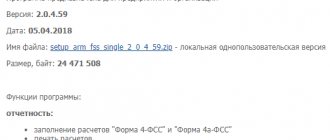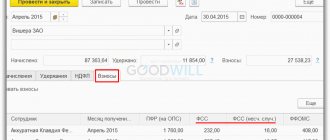The use of electronic sick leave is regulated by the law of May 1, 2021 No. 86-FZ and articles 59 and 78 of the law of November 21, 2011 No. 323-FZ . Electronic sick leave is issued only with the written consent of the insured person.
The electronic certificate of incapacity for work (ELN) is signed with an enhanced qualified electronic signature of the attending physician and medical institution. It has the same legal meaning as a paper sick leave certificate.
Next, we’ll tell you how to work with electronic sick leave in Kontur.Extern.
List of ELN
To go to the list of documents, open the main page of Kontur.Extern, then click the “ FSS” and then the “ FSS Benefits” . A list of benefits for the current month will be displayed.
To select a different period, you must click on the “ All documents” :
Search documents
To find the desired document, there is a Search . You can enter your full name and SNILS into the search bar.
If you want to find benefits from a previous period, you must click “ Continue search for....” :
Document statuses
Created and sent files are assigned certain statuses:
- “ Created” – the document is generated, but not sent to the Social Insurance Fund.
- “ Sending error...” – sending did not occur due to detected violations. Re-submission to the FSS is required. You must select the line with the name of the document and click “ Send again” .
- “ ELN not accepted” - during the inspection, violations were identified. You need to correct them and send the file again. To do this, select the desired line in the list of documents and click on it. Then read the violation protocol using the link “ View error log” and click “ Correct errors and resend .
- “ ELN accepted” – the file has been accepted by the Foundation.
Printing a list of documents with statuses
In some cases, it becomes necessary to print out a list of electronic information, for example, for reconciliations. To do this you need:
- In the list of benefits, select "Print list of documents":
- Specify period and format: PDF or XLS. The XLS format makes it possible to filter and sort a list of documents in printed form.
- Select Print . The file will be downloaded in the selected format.
- Print the downloaded file.
The procedure for downloading an electronic sick leave from the FSS portal
To download the ENL from the Foundation’s portal you must:
- Select “ Download electronic sick leave” :
- Click "Download from the FSS portal", then fill in the sick leave number and SNILS number of the individual:
- Select Continue .
- Click on the desired certificate to sign the request.
- Check information about the downloaded ELN.
- the service will issue a warning if a document with the same number has already been created. If you need to correct information in the created document, you need to select " Update":
- Select Upload Documents .
- When loading, a new document is generated or a previously created one is updated (if the “ Update” ).
- You should open the document and check the data, then enter information about the calculation of benefits.
- Next, you need to proceed to checking and sending the ENL.
- Before sending a file, the user can:
- save the document in XML by clicking “ Download ELN” ;
- open in PDF and print the document by clicking “ Print ELN” .
What does code 02 mean on a sick leave certificate?
- is intentional;
- obtained as a result of illegal actions;
- occurred during regular leave to care for a child (family member);
- leave without pay;
- upon suspension from work with the termination of wages;
- during maternity leave and child care;
- happened while under investigation or arrest;
- with the beginning of the medical and social examination;
- downtime (if the accident occurred during this period).
Some of the information on the sick leave certificate is encoded. It is understandable only to medical workers who draw up the newsletter, and to the personnel inspector and accountant who calculates the payment. The reason for disability has 2 main cells and 5 explanatory cells: additional code (3) and change code (2). All types of diseases are summarized in 15 categories: from 01 to 15. The amount of payment largely depends on the specified code. The designation of disability also takes into account the reason for which the impairment was determined.
This is interesting: Can Bailiffs Seize Property More Expensive than the Debt Amount
Loading ELN from file
To download an electronic sheet, proceed as follows:
- Select “ Download electronic sick leave” :
- Click "Load manually from file with ELN":
- Select Continue .
- Select the previously created file and click Open . A file can contain multiple documents.
- Check details of the downloaded file:
- the service will issue a warning if a document with the same sick leave number has already been created. You must select Update to replace the information in the already created document with the information from the file.
- Click Upload Documents . When loading, a new document is generated or a previously created one is updated (if the “ Update” ).
- Open the ELN and check. If necessary, missing data should be corrected or supplemented.
- Check and send ELN.
TAX BENEFITS CODES
— — objects of real estate of a Russian organization that are actually located on the territories of different constituent entities of the Russian Federation or on the territory of a constituent entity of the Russian Federation and in the territorial sea of the Russian Federation (on the continental shelf of the Russian Federation or in the exclusive economic zone of the Russian Federation);
If the law of a constituent entity of the Russian Federation does not establish differentiated rates by type of property, a single section 5 is filled in for other property (for property that is not related to the real estate of the Unified State Social System and not related to the real estate of Russian organizations that are actually located in the territories of different constituent entities of the Russian Federation or on the territory of a constituent entity of the Russian Federation and in the territorial sea of the Russian Federation (on the continental shelf of the Russian Federation or in the exclusive economic zone of the Russian Federation)).
This is interesting: What benefits are provided in the central social network
Editing
To edit a document, click on the line with it. The document viewing window will appear.
The previously sent ENL must be found on the page with the list of documents.
To make the sheet available for editing, click “ Correct errors and resend” :
After editing the data on the “ Electronic sick leave” , you must select the correction reason code from the proposed list:
To view the contents of the sent document without correcting it, you should click “ Print ELN” .
Dispatch
To check and send a document, you need to open the document viewing page and select “ Check and send” :
After checking:
- If violations are found, correct them. To do this, close the window with the scan results, correct the violations (they are highlighted in red) and check again:
- If there are no violations, you must sign the file with a valid electronic signature certificate and click “Send the document to the FSS":
The file will be sent to the regional office of the FSS. The status of the electronic certificate of incapacity for work can be tracked on the document flow page.
Sending multiple emails
Sick leave can be sent en masse. To do this, on the page with a list of documents, you need to go to the “ Details and settings” , then click “ Enable bulk sending mode” . It will be enabled for the organization as a whole, meaning it will apply to all users.
In the same section, if necessary, you can disable the bulk sending mode.
First, the service shows documents for the last 4 days for which they are available. If necessary, you need to select a different date and also enable the No Errors . A send button will appear - in the image it is “ Send 2 documents to the FSS” . After clicking it, the system will transfer the user to the electronic signature selection window.
Who will not be able to apply for electronic sick leave for quarantine?
And everything was explained popularly. And we decided to share this knowledge with you.
The mechanism for remote quarantine sick leave is completely new: the opportunity appeared on March 20. Therefore, the course of action for citizens accustomed to ordinary certificates of incapacity for work is not obvious. And taking into account the fact that it was decided to advertise the topic of remote sick leave at airports and train stations, the flow of people wishing to do so will increase.
Yuri Khabrov, official representative of the Nizhny Novgorod regional branch of the FSS, agreed to clarify questions that may arise for a person trying to formalize his quarantine. Of course, the list is not exhaustive, but the Foundation clarified that a separate “hotline” dedicated to this particular topic has been opened in the Nizhny Novgorod region.
Question one. Sick leave is opened remotely, but how is it closed?
The certificate of incapacity for work due to quarantine is closed by the medical institution itself, and the fund contacts the employer. A person does not need to go anywhere.
The only point: if he felt unwell after opening this sick leave, then he needs to call a doctor. Then the electronic sick leave for quarantine is closed, and a new one for illness is opened.
In other cases, any contacts - with the Social Insurance Fund, medical organizations, employer - can be excluded. As for the choice of one of several medical organizations, which is proposed to be done during the registration of sick leave, this does not matter to the applicant. They were chosen in order to distribute the workload of document flow.
Question two. What is considered the date of opening of sick leave?
This is determined by government decree No. 294 of March 18, 2020.
The period of sick leave will be calculated 14 calendar days from the moment of crossing the border.
Question three. If you have not saved your travel document, what should you do?
All you need to do is take a photo of your passport. First, a page with a photo and other personal information. Secondly, a page with marks about crossing the Russian border.
Question four. What should I do if I make a mistake in my employer information?
The fund identifies the policyholder, that is, the one who hired you, himself. The verification is two-stage: the Pension Fund also participates in it. If there are any questions, you will be contacted for further clarification. Mistakes are not a reason to refuse to issue sick leave.
Question five. Can they refuse to apply for remote sick leave due to quarantine?
Over the past few days, only one reason for refusal has been discovered: if a certificate of incapacity for work under quarantine has already been issued.
For example, you wrote an application through the FSS website, and then “insured yourself” by calling a doctor at your home. “Full-time” sick leave for quarantine began to be issued faster: the system recorded this, which means there will be no duplication of sick leave certificates. The applicant can track all sick leave statuses in his personal account on the FSS website.
Question six. What is the amount of payments for such sick leave, does it differ from regular ones?
No, the amount is not different. The only difference is in the accrual scheme. You will receive the payment in two stages. The first is for the past 5 working days or 7 calendar days from the date of opening of sick leave. The second is for the remaining days.
According to Vladimir Golubkov, manager of the Novosibirsk branch of the FSS, the first payments based on applications from citizens in the region have already begun. And he explained: “The mechanism for issuing certificates of incapacity for work electronically in our region has been streamlined, this format has been in effect since 2021.”
So, how to issue an electronic certificate of incapacity for work.
Step one. Go to the website of the Social Insurance Fund - fss.ru
Step two. Fill out an application.
Step three. Upload a photo of documents - international passport, travel tickets confirming border crossing (the FSS clarified that a photo taken with a smartphone will do. It is not necessary to scan the documents).
According to this algorithm, sick leave can be taken not only by those who have returned from a trip abroad, but also by working people living with them.
But such a scheme is available only to those who are authorized (registered) on the portal “State Submit an Application for the Issuance of an Electronic Certificate of Incapacity for Work.” Click on it. The system redirects to the State Services website. We enter the login and password for the State Services personal account and only after that we find ourselves in the FSS personal account.
Next, fill out the “Application for the issuance of an electronic certificate of incapacity for work.” Everything here is quite simple, given that a lot of information was automatically transferred from the personal account of the State Services. If some information was not previously entered into “GosINN”, “SNILS”, “Compulsory health insurance policy number”.
We select a region, for example, Novosibirsk region, in the adjacent column - a medical organization. The Novosibirsk Ministry of Health has identified three authorized medical organizations - polyclinics No. 1, 2 and 16. You can choose any one.
It is better to fill out information about the policyholder (employer) yourself, this will speed up the process of assigning payments.
In general, with authorization on “GosGosGosuslugi” and getting a confirmed account, and with it access to all the services of the portal, it will not be possible quickly. Confirmation will take from several days to a week. And a personal visit to the service center may be required.
And that’s why quarantine is meant to stay at home.
For more information about receiving an electronic sick leave, watch this video.
And read all the pages of the diary here.
Sent documents
In the service you can track the history of the transfer of sick leave to the Social Insurance Fund. To do this, on the list of documents, click on the line of the sick leave that was previously sent. In the next window, the service will display basic information on this ELN:
- " Document status" . What it means is stated above.
- " ELN Status" . This is the sick leave status on the Foundation portal.
- Error Log link . By clicking on it, you can open a list of errors that were identified after checking the FSS documents.
- Download file link . Designed to save a document to a computer.
If you need to get information about earlier sick leave, you should click on the “ Show history” .
Sample of filling out 3 personal income tax
It is distributed among the co-owners of this property in proportion to their share, and when selling a car in common joint ownership in 2021, the corresponding amount of the property tax deduction for the sale of the car is distributed among the co-owners of this property by agreement between them.
In the field with code 030, select the taxpayer attribute. For example, if the declaration reflects the income of the homeowner, it is entered 01, and if his spouse (s) is entered - 02. Next, information about the apartment is filled in, namely the postal code, the code of the region in which the property was purchased, and its address.
08 Mar 2021 lawurist7 427
Share this post
- Related Posts
- How to Calculate Whether a Family Is Suitable for Low Income in the Moscow Region in 2021
- Amendments to Article 228 Part 2
- Chernobolskaya Zone 3 Bryansk Region
- Article 228 Ukrf 80 Article RF
What errors may occur when working with ELN
While loading
Access to ELN with number XXX...., SNILS YYY..., status: ZZZ - limited
The error looks like this:
The bottom line is that sick leave cannot be changed by the policyholder. The status is highlighted in the image - it can take different values:
- Error code 010/020 . Sick leave has been opened/extended by the medical institution and is in the process of being processed. You need to return to downloading the document later, when it is closed.
- Error code 040 . The sick leave is under consideration by the ITU. You should return to downloading later.
- Error code 060. Sick leave was sent with one registration number, and the download was sent with another. You need to check the RNS and make sure that it matches the one that was indicated when filling out the ELN. If the number does not match, you should ask your FSS department to change the status of the electronic sick leave to 030 “ Closed” . And after that, load it with the new RNS. Or request an ELE with the RNS that was specified when filling out.
- Error code 090 . The sick leave was canceled by the medical institution for one of the reasons: it was issued on a paper bank or an error. You should ask the employee for a new sick leave number or take his paper form.
Number XXX... belongs to LN on paper form
The error looks like this:
This means that after the ELN was issued, the medical institution issued the employee a paper certificate of incapacity for work at his request. This form must be requested from the employee.
ELN with number: XXX...., SNILS YYY... - not in the database
The error text will be like this:
The error means that the sick leave was not found in the FSS database. This may be due to incorrectly specified FSS registration number, SNILS of the employee or E-Number. You need to check these parameters and fix the error.
Incorrect parameters: Per
Error text:
The error means that the request to download the document was signed by a representative who does not have a power of attorney.
You need to contact the Foundation branch and clarify what’s going on with the power of attorney.
Errors in the operation of the automated workplace of health care facilities
Expert opinion
Voitova Anna Anatolyevna
Experience in advising on legal issues of individuals - more than 5 years
I would like to focus readers’ attention on patience. Errors happen in any system; the bureaucratic machine is not protected from both technical and human errors. Remember, mistakes can and should be corrected. Officials are given up to three working days to do this by virtue of the Law. Technical support services have their own specific regulations for resolving certain issues.
Warning against stressful situations, I note that all documents on your part should be maximally protected from errors and provided in advance, so that there is time to resolve technical force majeure situations.
8 (800) 350-29-87Moscow
Error calling data transfer/receive service
Occurs if the existing digital signature certificate is intended only for signing, but not encrypting messages. You need to order a digital signature that will support both operations.
ORA-20015: Unable to determine the state of the electronic device
It may occur when sending a duplicate copy of the electronic tax record or due to the fact that the sent data does not correspond to the status of the electronic registration document. To eliminate duplication, the ENL should be updated with the information contained in the system. To move to the next status, the sheet must be supplemented with the missing information.
ORA-20013: Data update failed. The entry being updated is no longer relevant
Occurs for the same reasons as error ORA-20015. It can be solved in the same way.
ORA-20001: Access to ELN with No., SNILS, status - limited
Occurs when an attempt is made to receive an ETN in a status that is inaccessible to the recipient. For example, an employer is trying to obtain an ELN that has not yet been closed by a medical institution. You should make sure that the sheet number is indicated correctly and wait for it to transition to the appropriate status, then access to the ENL will be open.
Error calling data transfer/receive service. Failed to decrypt message
Occurs when the keys of the message cipher and the authorized person of the FSS do not match . You can download the correct certificate on the Foundation’s website in the ELN section.
Error calling data transfer/receive service
In this case, the message being transmitted does not conform to the XML Encryption format.
The solution is to configure the automated workplace of the healthcare facility and verify the correctness of the FSS certificate. In the “Connection string” item you need to specify one of the following addresses:
- https://docs.fss.ru/WSLnCrypto/FileOperationsLnPort?WSDL (for work);
- https://docs-test.fss.ru/WSLnCrypto/FileOperationsLnPort?WSDL (for testing).
After that, in “Setting up signatures for services”, set o, specify “FSS certificate name” and “Container type”. Certificates for installation are located on the FSS website in the ELN section. To test the settings, the FSS TEST certificate is used.
Additionally, you should contact the software developer and provide him with the following information: “The element EncryptedData class ru.ibs.cryptopro.jcp.crypt.CryptoException is missing.”
Error when installing automated workplace of health care facility: Unable to write inside TEMP environment variable path
The message appears when the database is installed incorrectly. To eliminate the error, you must repeat the installation of the workstation with administrator rights in full accordance with the instructions. You must also provide the administrator with the following information: “Unable to build entity manager factory.”
Error when trying to load data from the database
Occurs when the database is installed incorrectly. You must reinstall the program. During the installation process, at the database selection step, you should o. In this case, the information is sent to the administrator: “org.hibernate.exception.SQLGrammarException: could not extract ResultSet”.
Error when trying to enter the signature settings in the automated workplace medical facility software
Occurs if the GostCryptography.dll library was not registered during installation. In this case, you should first check the correspondence between the bitness of the operating system and the bitness of the software installer (they must match).
After this, the system is checked for the presence of Microsoft.Net Framework components version 4 and higher (if necessary, install the latest version). In the next step, check the program folder (C:FssTools by default) for the presence of the GostCryptography.dll file.
If it is missing, you must install it again. If the previous steps have already been completed, then two commands should be entered sequentially on the command line:
- cd C:FssTools – to go to the folder where the GostCryptography.dll library file is located;
- C:WindowsMicrosoft.NETFrameworkv4.0.30319RegAsm.exe /registered GostCryptography.dll – for registering the library.
After this, you can run the program again.
Error calling the data transfer/reception service “Invalid element in ru.ibs.fss.eln.ws.FileOperationsLn_wsdl.ROW – SERV1_DT1”
Occurs due to the deletion of the "SERV1_DT1" field in the new 1.1 specification and a change to the connection string. This can be corrected by specifying one of the following addresses in the settings:
- https://docs.fss.ru/WSLnCryptoV11/FileOperationsLnPort?WSDL (for work);
- https://docs-test.fss.ru/WSLnCryptoV11/FileOperationsLnPort?WSDL: (for testing with encryption);
- https://docs-test.fss.ru/WSLnV11/FileOperationsLnPort?WSDL (for testing without encryption, the “Encrypt message” flag must be cleared in the digital signature settings).
Any information system is capricious in its own way , and sometimes errors occur. But if you know how to easily overcome them, the introduction of an electronic turnover document will significantly simplify the work of all participants in the process. The introduction of ENL makes it possible to speed up the filling out of documents, eliminate errors in filling out and the need to issue duplicates in case of loss, and also poses a serious barrier to the issuance of false certificates of incapacity for work.
If you find an error, please select a piece of text and press Ctrl+Enter.