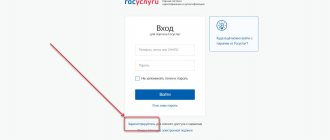When preparing financial statements, in particular, filling out the standard 4-FSS calculation form, an accountant or other responsible person often makes errors. Such errors are properly classified and distributed according to characteristics. Each error is assigned a separate code.
Error code “508” means that the 4-FSS calculation did not pass the logical control, because the presented file format is not correct and contains errors. The reasons for the occurrence of such shortcomings are mostly of a technical nature. Error 508 can be caused by an outdated program for generating a report or incompleteness or partial loss of data when uploading while filling out 4-FSS using the 1C accounting program.
The existing error 508 is the reason for the reporting rejection. The Fund returns 4-FSS back to the obligated person along with a description of the error. Accordingly, existing errors will need to be eliminated.
To avoid such misunderstandings and eliminate data errors, it is better to take the calculation form on the FSS website. In the “4-FSS” section you can fill out, download the current form on your PC, then forward it to the FSS. You can submit your reports immediately on the website, but to do this you need to register and receive an electronic signature.
Features of filing a 4-FSS report
The specifics of submitting a report are established by Federal Law No. 125 “On Insurance” dated July 24, 1998. The regulations state that reports must be sent electronically if it is an individual entrepreneur or legal entity with more than 25 employees. If the staff size is less than 25 employees, you can send a report in paper form. The following reporting deadlines have been approved:
- For commercial firms supplying paper reports - on the 20th day of the month following the reporting quarter.
- For institutions submitting an electronic report – until the 25th.
When creating a report, the accountant must carefully check the document for any defects. If the FSS identifies errors, the document will be sent back. The accountant also receives a notification with a list of shortcomings. All errors must be corrected in a timely manner. Otherwise, fines will be imposed on the company.
What to do if the report has not been verified?
The report may not pass verification due to errors. In this case, the FSS sends a negative protocol to the company. If the organization received this protocol, the report is considered not submitted. The accountant needs to remove all the shortcomings and then send the document again. The date the paper was sent is the date it was accepted by the fund. The Fund accepts a document only after it has passed all stages of verification.
If the document is accepted by the FSS only after the 25th, the company will be held accountable. In particular, a fine of 5% of accrued contributions for the reporting period is imposed. The minimum fine is 1,000 rubles. The corresponding instruction is contained in paragraph 1 of Article 26.30 of Federal Law No. 125.
Question: Does the organization participating in the pilot project need to reflect the payment of maternity benefits to the employee in Form 4 - FSS? View answer
Results
The law obliges employers to report every quarter on the amounts transferred for insurance in Form 4-FSS. Information must be provided in electronic version within the prescribed time limit. There is a fine for missing deadlines. If the report form is filled out incorrectly, the report will be rejected by the government agency and a negative report will be sent to the organization upon inspection. The corrected version must also be submitted before the deadline for submission. Therefore, the organization should take care of submitting reports in advance, without delaying until the last day.
Sources
- https://batutstyle.ru/kod-oshibki-508-v-otchete-fss/
- https://zen.yandex.ru/media/nalognalog/oshibka-v-forme-4fss-kak-ispravit—5b3b4374f03ecf00a86cde4c
- https://online-buhuchet.ru/kod-oshibki-508-v-otchete-fss/
- https://nalog-nalog.ru/strahovye_vznosy/fss/oshibka_508_v_otchete_fss_chto_eto_i_kak_ispravit/
- https://emelyanov-dokin.ru/kod-oshibki-508-pri-otpravke-bolnichnogo-lista-oshibka-logicheskogo-kontrolja-88050/
- https://assistentus.ru/buhuchet/oshibka-508-v-otchyote-fss/
What does error code "508" mean?
IMPORTANT! A sample of filling out a calculation using Form 4-FSS from ConsultantPlus is available here
An accountant may make errors in reporting. The shortcomings can be very different. They are classified and subdivided based on characteristics. Each type of error is assigned its own code.
One of the most common defect codes is “508”. It means that the document was compiled incorrectly. It contains errors. As a rule, these are technical errors. Error code “508” means that the report did not pass format and logical control. Such a defect usually occurs for the following reasons:
- The data has not been downloaded from the accounting system used by the company. Only part of the information has been loaded.
- The software in which the forms are located is outdated. The program generates papers that are no longer relevant.
What to do if reporting does not pass logical control? The defect needs to be removed. However, it is not always possible to do this. This impossibility is due to the specific cause of the “508” error (problems with the software). If the company cannot correct the error itself, you can use the resources of the FSS website. The report is filled out on it. You can submit reports through the same website. The resource has a document verification function. To use the service, you need to register in it and also obtain an electronic signature.
Common protocol errors and how to resolve them
A complete list of error codes and their interpretation can be found on the FSS website.
- The most common error code in the FSS Form 4 verification protocol is error 508, which means that the file format is incorrect and the calculation has not passed format-logical control.
Its main reasons:
- When filling out a report in the 1C program, only part of the data is uploaded;
- The program for generating the report has not been updated.
In this case, the report can be filled out on the official FSS website portal.fss.ru (tab “Form 4-FSS”), and then download the correct file and send it through your telecom operator.
Sending is also available from the portal of the fund itself, but before this you need to register on the site and request a digital signature key. You need to take these steps in advance so as not to miss the deadline for submitting the calculation.
- Error code 503 in the FSS report means that the file name specified is incorrect and does not match the XSD schema.
According to Appendix 1 to the FSS order “On the implementation of secure exchange of documents in electronic form...” dated 02/12/2010 No. 19, the file name should look like this:
<policyholder number>_<accounting year>_<reporting quarter>. xml.
For example, 1234567891_2020_12.xml.
In this case, the policyholder number is a 10-digit digital designation of the payer’s registration number. It must correspond to the registration documents. The accounting year is written in YYYY format, for example 2021. The reporting quarter must contain 2 digits: for the 1st quarter it is designated 03, for 6 months. — 06, 9 months. - 09, years - 12.
To fix error 503, you need to rename the file or generate the file in the program and upload it again.
- Error 598 in the FSS report means that the provided file contains a TIN that does not match the registration number of the policyholder.
The reason may be the erroneous entry of information into the database by the special communications operator through whom the calculation is signed and sent, as well as an error by the accountant.
To resolve discrepancies, you must check the Taxpayer Identification Number and Registration Number on the cover page of the form. If no errors are identified, you should contact a representative of the operator’s company and check the data in their database.
Keep in mind that the courts do not consider an error in the policyholder's registration number to be a sufficient reason for not accepting a settlement. Read more about this in the material “An error in the registration number is not a reason for a fine for failure to submit 4-FSS.”
Instructions for eliminating the defect under code “508”
If a document contains a “508” error, it is sent for revision. If such a situation occurs, you need to act in accordance with this algorithm:
- Study of FSS regulations regarding the identified deficiency. Based on these instructions, appropriate changes must be made. As a rule, to correct the defect, it is necessary to update the accounting program used. You must also ensure that the information uploaded is complete. The instructions of the FSS must be followed without fail.
- You must ensure that there are no errors in the modified calculation. You can do this yourself. If the FSS service is used to fill out, the check can be performed automatically. To automatically check, you need to create a calculation in an accounting program. After this, in the service you need to go to the “Form 4-FSS” section. The modified document is loaded into it. After this, the check starts. To do this, click on the “Check” button.
- The modified file is submitted. After the accountant presses the “Submit” button, the file is checked again. Verification stages to be completed: receipt of the document, analysis of its contents, verification of the electronic signature, logical control, creation of a receipt. Only if the file has passed all stages of verification is it accepted.
The date of acceptance of the file is the date on which the document has passed all stages of verification. That is, you cannot submit a file on the final day allotted for submitting reports to the Social Insurance Fund. This must be done in advance so that the document has time to go through all stages of verification.
FOR YOUR INFORMATION! If the report passes the review, the company will be notified.
How to send a register of sick leave to the Social Insurance Fund in Kontur.Extern | Contour.VAT+
The Social Insurance Fund’s project “Direct Payments” involves changing the mechanism for calculating and paying benefits for compulsory social insurance. The direct payment system consists of the following steps:
- The employee receives documents confirming the right to benefits (a certificate of temporary disability, pregnancy and childbirth, a certificate of birth of a child or registration in the early stages of pregnancy).
- The employee provides the organization’s accounting department with a sick leave certificate (or a document confirming the right to another benefit) and an application indicating the details for transferring funds.
- The policyholder compiles an electronic register of documents using the “FSS Benefits” and sends it to the Fund.
- The FSS transfers funds to the insured person's bank account or sends them by postal order.
Next, we’ll look at how to work with registers of information (for example, certificates of incapacity for work) in Kontur.Extern.
List of benefits
To open the document flow, go to the main page of Kontur.Extern and select the “FSS” . After selecting the “FSS benefits” , a list of benefits for the current month will become available. Documents for previous months can be opened by clicking on the “All documents” :
Search documents
You can use the search bar to find the document you need. It must indicate the surname or insurance number of the employee (SNILS).
To search for documents from previous years, you need to use the “Continue search for...” :
Status values
Depending on the stage of creation and sending, documents are assigned certain statuses:
- “Created” – the document has been added, but not transferred;
- “Register in queue for sending” – the file is waiting to be sent;
- “Sending error...” – an error occurred while transferring the file. You need to open the document flow, select the desired line and click “Send again” ;
- “Register sent” – the file has been sent, but has not yet passed control;
- “The register is not accepted” - violations were discovered during the control. You need to find the document in the list and correct the violations by selecting the “Correct errors and resend” . Violations are specified in the protocol - it is available via the link “View error log” ;
- “Register accepted” – the file has successfully passed control and is considered submitted. The admission receipt is available for printing.
If an error is detected in the information register, the FSS department will send the user a notice (paper, by regular mail). To correct it, you need to enter the document and recalculate.
Printing a list of documents
In some cases, there is a need to print a list of documents with statuses, for example, to check downloaded information.
To print you should:
- Select “Print” and then “List of documents with FSS statuses” :
- Specify for what period the list is printed:
- Select print format: PDF and XLS. The XLS format makes it possible to filter and sort a list of printed documents.
- Select "Print" . The document will be uploaded in the specified format. You need to open it and print.
Creating a new document
To add a document you need:
- Go to the main page of the service, select the “FSS” and then “FSS Benefits” .
- On the page that opens, select “Create document” :
- In the “Create a new document” , you need to select the type of benefit:
- Specify the type of sick leave certificate “Paper” . To create an electronic sick leave certificate, we recommend that you refer to the separate instructions.
- Select employee:
- The employee is on the list. You should select it and click “Create document” . You can use the search bar. The search is carried out by last name or SNILS of the employee. After entering the data in the line, click “Find” .
- The employee is not on the list. You need to use the “Add a new employee” . After entering your last name, first name and SNILS, you need to click “Add employee” . The newly created employee will appear in the list. You should select it and click “Create document” . When you create a new employee, he will be displayed in the “Contour. PF report” (the services have the same list of employees). It will be available for reporting to the Pension Fund.
- Enter data into the table. The information consists of several sections, the number of which depends on the type of benefit.
Editing a document
To change the entered information, click on the line with the desired document - a window for entering data will become available. For sent documents, a page with a list is displayed: To edit the entered data you need to:
- For a document that did not pass the control and received an error protocol, select “Correct errors and resend” ;
- For an accepted document, select “Create recalculation” . After correcting the data, you need to indicate the reason for the recalculation.
To view the sent data without correcting it, you must select “View document” .
Uploading documents
To upload documents created in other programs:
- Go to the main page of the service and click the “FSS” , then click “FSS benefits” . A list of all documents will be displayed.
- Select "Download registry" :
- In the window that appears, select “Browse” and then the desired file. One file can contain several documents.
- When uploading a file, it may turn out that a certificate of incapacity with a similar number is already in the system. The service will offer you to choose whether to leave the existing document or replace it from a file:
- Select "Upload documents" . The list displays the downloaded documents.
- Check the uploaded documents and submit.
Printing the application
An application in form No. 578 is generated on the basis of the entered document. It can be printed and given to the employee for signature. Printing is available from two places:
- From the list of documents:
- By selecting “Print Application” on the document viewing page.
Printing a list of registries
Form No. 579 “Register of information for payment of benefits” is formed on the basis of a list of documents. Using the printed register, you can verify the downloaded data. To print you should:
- In the list of documents, select “Print” and then “Register of information for payment of benefits” :
- It is necessary to indicate for what period and in what format the printing is performed: PDF or XLS. The latter makes it possible to filter and sort a list of documents in printed form.
- After clicking “Print”, a printed form will be generated in the previously specified format. After this, you can open and print it.
Deleting documents
“Delete” in the line with the required document : Documents sent to the regional office of the Social Insurance Fund cannot be deleted.
Sending documents
To send and control documents you should:
- Go to the document viewing page and click the “Check and Send” .
- The system will check the document and show the results:
- If errors are identified, they must be eliminated. Fields with errors are marked in red. To correct the information, you need to close the page with the results of the check, then eliminate the shortcomings and send the document.
- When no violations are detected, you need to select an electronic certificate for signing and click “Send the document to the FSS” .
The file will be put on hold for transmission with the status “Queued for sending” .
Bulk sending of documents
Sending documents to the Social Insurance Fund can be done en masse.
To send several documents at once, you need to go to the page with a list of documents, then select the “Details and Settings” and then “Enable bulk sending mode.” This sending procedure is enabled for all users of the organization at the same time.
To disable bulk sending of documents, in the same window you must select the “Disable bulk sending mode” .
To send documents in bulk, select a date (the last 4 days are displayed by default) and click “No errors” . Next, click “Send N documents to the FSS” , then select an electronic signature certificate.
View sent documents
To view the sending status, select the line with the desired document and click on it. After this, a window with data on the last shipment will become available.
- Document status – read the meaning of statuses in the section “List of documents and statuses” .
- Report number in the FSS - the number is used to search for the transferred document on the FSS portal in the section “Information about transferred documents” .
- Error log – displays a list of errors detected by the Social Insurance Fund during control of the transmitted document.
- View receipt – the ability to open a receipt confirming receipt of the document by the Foundation.
- View document – allows you to display the information contained in the sent document.
- Download file – downloads the transferred document.
If you want to see the entire history of sendings, you should click “Show history” .
Responsibility for error "508"
A defect coded “508” is not considered an offense in itself. That is, there is no punishment for such a mistake. If the defect in question is found, the reporting is simply returned. The accountant must quickly remove any errors found. After this, the corrected document is sent back.
Please note once again: reporting is required to be submitted 4 times a year (once a quarter by the 20th or 25th of the month). The document must be submitted by the 25th if it is in paper format. If the file is submitted in electronic format, you need to do it before the 20th. These deadlines do not change if the accountant made a mistake and had to resend the file.
No liability is accepted for a "508" error. However, liability is imposed if the reporting deadline is missed. Let's consider the forms of punishment for missing deadlines:
- Reporting is submitted in paper format. A fine of 5% of contributions paid for 3 months is imposed. This amount cannot be less than 1,000 rubles. But it cannot exceed 1/3 of the insurance premium.
- Reporting is submitted in electronic format. The fine is 200 rubles.
The person will be held accountable even if the deadline is missed by one day.
How to reflect in accounting the accrual and payment of a fine for late submission to the Federal Social Insurance Fund of the Russian Federation of calculations for accrued and paid insurance premiums for compulsory social insurance against industrial accidents and occupational diseases? View answer
Error 503 sending sick leave via astral plane says format control failed
Reporting to the Social Insurance Fund is submitted by enterprises that have labor contracts with employees. From 2021, a report to the Social Insurance Fund is submitted only for contributions to insurance against industrial accidents.
When submitting reports electronically, you must receive confirmation of receipt - a positive protocol on receipt of the Social Insurance Fund calculation, which is possible if there are no errors.
The occurrence of error 503 in reporting Data transfer for enterprises with more than 25 people is carried out electronically. To transmit the report, the FSS automated workplace program is used, implemented through a gateway for receiving documents from an electronic signature or through a web service.
The service developers continue to refine it taking into account legislative innovations and user comments. If the user is using an outdated version of the program, the calculation will not be accepted.
Error -503. The XML calculation file did not pass format control. FSS form 4 Good afternoon, dear friends! Today I would like to tell you about how I tried to submit a report to the Social Insurance Fund using Form 4.
I compiled the report correctly, but as a result I received this error: error -503. The XML calculation file did not pass format control. Let's figure it out.
Attention
Error in the FSS declaration form 4 A short preface to remove all doubts. The report I compiled was exactly correct, there could be no doubt.
Important
I checked everything 100 times. The electronic signature was also valid and correct. But the report stubbornly refused to pass through error -503. I started to find out the reason.
Result when sending: error -503. After studying this error, I learned that the report needs to be checked using the xsd scheme.
As a result, consequences arise:
- The company is subject to a fine, the amount of which depends on the amount of the assessment indicated in the quarterly report.
- The fine is calculated as 5% of the accrued premium for injury insurance for the reporting three-month period.
- The amount cannot exceed 30% with a minimum fine of 1,000 rubles.
- An administrative fine in the amount of 300 to 500 rubles is imposed on the director (official) of the enterprise, the amount and conditions of which are determined by Art. 15.33 Code of Administrative Offences.
The enterprise is obliged to follow the established reporting format, depending on the number of employees. Failure to comply with the method of transmitting reports electronically when there are more than 25 people will result in a fine of 200 rubles.
About the fund
- When signing and encrypting the calculation file, the wrong certificate of an authorized person of the Federal Tax Service of the Russian Federation was selected. In this case, you need to repeat the signing and encryption operation using the certificate of an authorized person of the FSS of the Russian Federation, Renat Alievich Khasyanov (IT Department of the FSS of the Russian Federation).
- When signing and encrypting the calculation file, an expired certificate of an authorized person of the FSS of the Russian Federation was selected. It is necessary to use a new certificate of an authorized person of the FSS of the Russian Federation. To do this, they need to download a new certificate from the official website of the Foundation //www.fss.ru/uc and install it in the certificate repository (“Updating certificates of the CA FSS of the Russian Federation”).
- -19 The payment is not encrypted or signed. It is necessary to sign, encrypt and send the calculation file to the payment gateway again. -20 Unknown file format. The file format is not xml.
Error -503 “xml calculation file did not pass format control”
By the way, you can study all the errors and their descriptions here. You can see the xsd address of the circuit in the downloaded report.
I studied the diagram in detail and checked my report on it. So what did I learn? Error -503. The XML calculation file did not pass the format control. My report was compiled correctly and completely followed the scheme that was provided to me.
So why did I get: error -503. XML calculation file did not pass format control? I started calling the FSS and found out that my report was compiled correctly, and the whole problem was in the gateway for receiving documents! The fact is that the version of the FSS automated workplace program does not correspond to the version that is in the FSS itself. Let me put it simply, the FSS accepts reports on the new version, but you and I have an old version of the program.
Help line answers
It is necessary to generate a new calculation file in accordance with the Technology for receiving calculations (//fss.ru/ru/legal_information/124/133/258854.shtml). The policyholder's calculation according to FSS Form-4 for the 1st quarter of 2021 must be prepared in as an xml file in the format specified by the following XSD schema. -41 The certificate issuer is not trusted.
This error occurs in the following cases: 1) The CA root certificate does not comply with Federal Law dated 04/06/2011 No. 63-FZ (Law No. 63-FZ) 2) The CA root certificate is not installed. It is necessary to contact the CA that issued the user certificate. -42 Error while checking the certificate. General encryption error. You need to resend the calculation file.
-43 Certificate revoked.
The certificate that signed the calculation file is no longer valid. You must contact the CA that issued the user certificate.
-44 The certificate issuer SOS was not found or has expired.
Source: //lcbg.ru/oshibka-503-otpravlyayu-bolnichnyj-cherez-astral-pishetformatnyj-kontrol-ne-projden/
Examples
The accountant creates reports and submits them in electronic format. An error “508” was detected in the document, as a result of which the file was sent back. The accountant quickly corrects all shortcomings and submits the corrected document. It is successfully verified by the 20th and goes to the FSS. In this case, making a mistake does not entail any penalties.
Let's look at another example. Previously sent reports were returned due to error “508”. The accountant corrects all the shortcomings and submits the file on the 19th. However, the document passes all stages of verification only on the 21st. A file is considered submitted only when it goes through the full review cycle. Consequently, deadlines are missed. The company is held accountable. A fine of 200 rubles is imposed.
FOR YOUR INFORMATION! To prevent missed deadlines, you need to send the first version of the report in advance. You need to allow time for the fact that you may have to correct shortcomings.