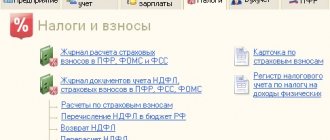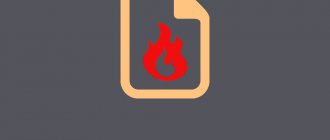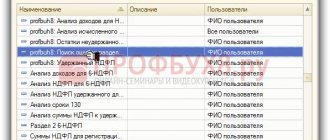Starting from 2021, all employers were required to transfer information about the work activities of their employees to the information resources of the Pension Fund of the Russian Federation (Part 1 of Article 66.1 of the Labor Code of the Russian Federation). The data is submitted using the SZV-TD form, approved by Resolution of the Pension Fund Board of December 25, 2019 No. 730p. The information transmitted includes information about the employee, place of work, job function, dates of hiring and dismissal, transfers and other personnel changes.
The deadlines for submitting the report are clearly regulated (clause 2, clause 2.5, article 11 of the Law of 01.04.1996 No. 27-FZ). The employment or dismissal of an employee must be reported no later than the working day following the day the order is issued. For other personnel events, the form is submitted once a month - before the 15th day of the month following the reporting month.
Errors when filling out the SZV-TD report
The rules for correcting errors in SZV-TD, as well as error codes detected by the Pension Fund system, are determined by Resolution of the Board of the Pension Fund of the Russian Federation dated December 25, 2019 No. 730p.
After sending the SZV-TD and receiving the protocol from the Pension Fund of Russia, the employer needs to see whether it is positive or negative, and what error code the system recorded. Errors can be of three types: warnings, soft errors and hard errors.
Codes 20 mean that the report has been accepted, but the employer needs to double-check the information and, if necessary, correct it.
Codes 30 mean that the information was partially accepted and requires correction or addition.
According to paragraph 38 of the instructions approved by Order of the Ministry of Labor of the Russian Federation dated April 22, 2020 No. 211n, if the fund identifies errors in the information submitted by the policyholder, the latter is sent a notification about their elimination. Five working days are allotted for data correction.
Codes 50 mean that the report was not accepted and must be submitted again.
The procedure for correcting an error in the SZV-TD depends on whether the Pension Fund accepted the report or not. If a positive protocol is received, but there is an error, you should cancel the entry with erroneous data. To do this, submit another form SZV-TD, filled out in the same way as initially, but opposite the erroneous information in the column “Sign of cancellation of recording information about admission, transfer, dismissal” an “X” is placed. The next line indicates the corrected information (clauses 2.6, 2.7 of Appendix 2 to Resolution No. 730p).
If the fund did not accept the report, that is, a negative protocol was received, you need to fill out the form again and reflect only reliable information in it.
Both the fund and the employer can find shortcomings in the report. If the employer finds an error, he has the right to correct it himself before the inaccuracy is discovered by the fund (clause 40 of the instructions approved by Order of the Ministry of Labor of the Russian Federation dated April 22, 2020 No. 211n).
How to fix
“Error 30” is quite specific, so there are only two ways to fix it.
Software update
To update the receiver firmware using the universal method, you must be connected to the Internet using a UTP cable. Follow these steps:
- Connect the Internet cable to the receiver's Ethernet connector.
- In most cases, the TV screen will prompt you to update the software. Click on “Ok” and wait for the installation to complete.
- If the offer to install a new version of the program does not appear, then go to the receiver’s settings, find the “About the receiver” section, click on the “Check for updates” link and click on “Ok” to start downloading.
- There may be a proposal to update the module in addition to the receiver. Confirm this action, otherwise the broadcast may not resume after installing the receiver software.
Please note that it is not advisable to turn off the receiver during the installation process, as this will almost certainly lead to a malfunction in its operation and you will not be able to start the installation again. The average time to replace receiver software is 5 minutes; it primarily depends on the speed of your Internet connection point.
Receiver repair
If the software update did not help - “Error 30” is still displayed, then the problem is hardware in nature (some component of the receiver has failed). You cannot fix such a malfunction on your own; the receiver should be taken to the nearest service center for repairs.
You should try to fix “Error 30” yourself using a software update, since repairing the receiver in a service center can take a lot of time, even with software problems. However, it is possible to replace the receiver while your device is being repaired or on an ongoing basis, if a corresponding promotion is in effect at the time of your request.
Helpful 2
Error 30 in the SZV-TD report
According to the appendices to Resolution No. 730p, if the PFR program produces error 30, this means:
- code 30 (VS.B-ZL.1.1) - Full name. and SNILS do not correspond to the Pension Fund data;
- code 30 (VS.B-MP.1.1) - cancellation of information was not accepted, since there is no information about the canceled event;
- code 30 (VS.B-MP.1.2) - information was not accepted, since it duplicates previously recorded data;
- code 30 (VSZL.OP.1.1) - insurance number did not pass verification;
- code 30 (VSZL.OP.1.10) - the year is incorrect (must be four digits);
- code 30 (ETK.SZV-TD.1.2) - event date later than the current date;
- code 30 (ETK.SZV-TD.1.3) - the date of the event is later than the date of filling;
- code 30 (ETK.SZV-TD.1.4) - “Date from” later than “Date to”;
- code 30 (ETK.SZV-TD.1.5) - an error in the event with the value “RECEPTION” (one of the elements “Position” and (or) “Information” must be filled in);
- code 30 (ETK.SZV-TD.1.6) - error in the event “DISIGNAL” (the “Article Number of the Labor Code of the Russian Federation” or “Grounds for dismissal” must be indicated);
- code 30 (ETK.SZV-TD.1.7) - error in the “RENAME” event (the “Information” element must be filled in);
- code 30 ETK.SZV-TD.1.12 - error in the event “ESTABLISHMENT (ASSIGNMENT)” (the elements “Information” and (or) “Position” must be filled in);
- code 30 (ETK.SZV-TD.1.15) - error in the event “BAN TO OCCUPY A POSITION (TYPE OF ACTIVITY)” (the elements “Information” and (or) “Position” must be filled in);
- code 30 (ETK.SZV-TD.1.16) - UUID (unique event identifier) is repeated;
- code 30 (ETK.SZV-TD.1.17) - the reason for dismissal is not specified;
- code 30 (ETK.SZV-TD.1.20) - the STD must contain at least one of the blocks “Application” or “Labor activity”;
- code 30 (ETK.SZV-TD.1.21) - the application submission date is not specified for an application with the “Submitted” status.
How to activate tricolor TV if you don’t have access to your personal account
To activate the equipment, especially if error 30 occurs, you must use your personal account. But if you do not have access to your personal account or are not able to use the Internet for online activation, then the technical support service will help you make an activation key. Call the tricolor TV technical support operator using one of the hotline numbers provided below. Inform the operator that your TV channel broadcast is malfunctioning and error message 30 appears on the screen instead of being shown.
Technical support contacts:
You can also ask any questions to the tricolor tv support service by writing a message through a special electronic service, the answer to your message will be sent to you by e-mail, or chat with the tricolor tv support operator in an online chat.
- Phone: or +7 812 332-34-98
- Electronic message:
- Chat with an operator: write.
Error in the SZV-TD report: code 50
Error code 50 cannot be corrected. If errors when sending SZV-TD are indicated by code 50, the report was not accepted. It needs to be formed anew, eliminating the reason for refusal of admission. How to check the decoding of the refusal code to accept a report is stated in the appendices to Resolution No. 730-p.
The following are considered gross errors made when passing the SZV-TD:
- code 50 (AF.KSF.1.1) - the XML document is filled out incorrectly;
- code 50 (AF.SH.1.1) - inconsistency with the XSD schema;
- code 50 (AF.SH.1.1.2) - non-unique insurance number;
- code 50 (AF.EP.1.1) - problems with electronic signature;
- code 50 (VS.B-INSURED.1.1) - registration number is not registered with the Pension Fund of Russia;
- code 50 (VS.B-INSURED.1.2) - error in the employer’s TIN.
How to send an activation key and channel decoding to tricolor TV
One way to solve error 30 is to reinstall the activation key. In order to activate your equipment you must do the following:
- Log in to your personal account.
- On your personal account page you need to find the red “Repeat activation commands” button.
- Fill in the required data, subscription contract number, ID number, and click the button.
- After this, you should be automatically assigned activation keys.
After activating the equipment, the channels should work. If error 30 still appears, you must report it to the tricolor TV support service by calling the hotline or by email. Support contacts will be after the article.
What to do if the SZV-TD report is submitted with errors
If the SZV-TD was submitted, the Pension Fund accepted it, but subsequently the policyholder discovered shortcomings in the report; correction of errors is allowed.
Thus, according to paragraph 40 of the instructions approved by Order of the Ministry of Labor of the Russian Federation dated April 22, 2020 No. 211n, the policyholder has the right to correct errors in information previously submitted and accepted by the fund until they are identified by the Pension Fund. In such circumstances, you will not have to pay a fine.
Correction of information in SZV-TD is carried out according to the rules given in paragraphs 2.6, 2.7 of Appendix 2 to Resolution No. 730p. Another form is submitted indicating erroneous data and a note in the cancellation sign, and the correct information is indicated below.
Common Windows 10 errors
Partial list of Windows 10 0x1E errors:
- "Windows 10 software error."
- "Windows 10 is not a Win32 application."
- “Sorry, Windows 10 has encountered a problem. "
- "Windows 10 file not found."
- "Windows 10 file is missing."
- "Problem starting the application: Windows 10."
- "Windows 10 is not running. "
- "Windows 10 has stopped. "
- "Invalid program path: Windows 10."
Windows 10 EXE errors occur during installation 0x1E, when running Windows 10 related applications (0x1E), during startup or shutdown, or during installation of Windows OS. It is important to note when Windows 10 problems occur, as this will help troubleshoot 0x1E problems (and report them to Microsoft Corporation).
Practical advice
- The use of cheap LPG (low quality) leads to increased formation of soot that accumulates on the lower part of the heat exchanger body of the Navien boiler. The resulting layer interferes with normal traction, hence error 30: such savings on fuel result in problems with the functioning of the installation. With an autonomous gas supply, you need to carefully select a supplier, studying not the price tag, but the product certificate.
- Connecting the Navien boiler to the house electrical network via a UPS will eliminate the occurrence of false errors and emergency stops of the heating unit. The unit includes a stabilization circuit, a charger, and batteries. Even if the line voltage is turned off, the heat generator will continue to operate in the user-selected mode.
Did you like the article? A repost will be the best thanks.
Decoding
Error 30 cannot be found in the factory instructions for Navien boilers. On thematic forums it is interpreted differently. But these are user opinions based on personal (and not always successful) experience.
The code informs that the exhaust gas temperature has exceeded a critical value: this is due to problems with draft. The error is generated by the electronic board based on the signal from the thermostat installed in the boiler chimney hood (manifold). Accordingly, troubleshooting should begin with external factors - Navien is reliable and adapted to work in adverse conditions.
Update the thermal paste on the temperature sensor on the Navien boiler
Reasons for the error
If error 30 appears and Tricolor does not display over the Internet, then the user should check the connecting cable. The reasons may be a broken cord, a cable has come loose, or the Internet has temporarily disappeared.
The main reasons are considered:
- malfunction of the receiving equipment. The receiver has failed or one of the spare parts has broken;
- an error when working with Tricolor Online occurs if the software has not been updated;
- Factory reset required.
The notification blocks access to viewing and changing channels. What to do if error 30 does not disappear after a reboot or software update: take it to a service center.
Devices that are more than three years old are susceptible to breakdowns. There is a possibility that the smart card may fail or be temporarily blocked.
Method 1: Check the operation of the equipment
To find the cause of the error, the user must:
- reboot the receiver by removing and reinserting the plug;
- remove the smart card and run without it.
You should check the voltage at the inputs, as well as the total voltage in the outlet. If the indicator is too high, then the cause of the malfunction is a short circuit or overheating of the main components. If there is insufficient voltage, the receiver simply does not start or resets the connection.
To restore your device:
- contact the service center;
- install the power supply;
- fix wiring problems.
If the equipment is damaged and continuously exposed to inappropriate voltage, interruptions in television broadcasting may occur.
Method 2: Connect to the Internet
If there is no access and error 30, then there is a problem connecting to the Internet. Causes:
- Internet settings were specified incorrectly;
- regularly switching from wireless to wired connection;
- There is no Internet fee.
To return the previous settings, you need to reset the device to factory settings. This method is recommended for many errors in Tricolor, as a way to restore the functions of the device. After the reset, a notification may appear asking you to update the software.